How do I use Quick Reports?
Generating reports on the fly from the transactions in an account or from the results of a search is easy in Banktivity. First, select the transactions you want to report on using Command-click, Shift-click, or Edit > Select All. Second, view the quick reports available for your selection by going to Transactions > Report On or Control-clicking one of the selected transactions and choosing Report On from the contextual menu. Finally, choose the report you want, and Banktivity will produce it immediately.
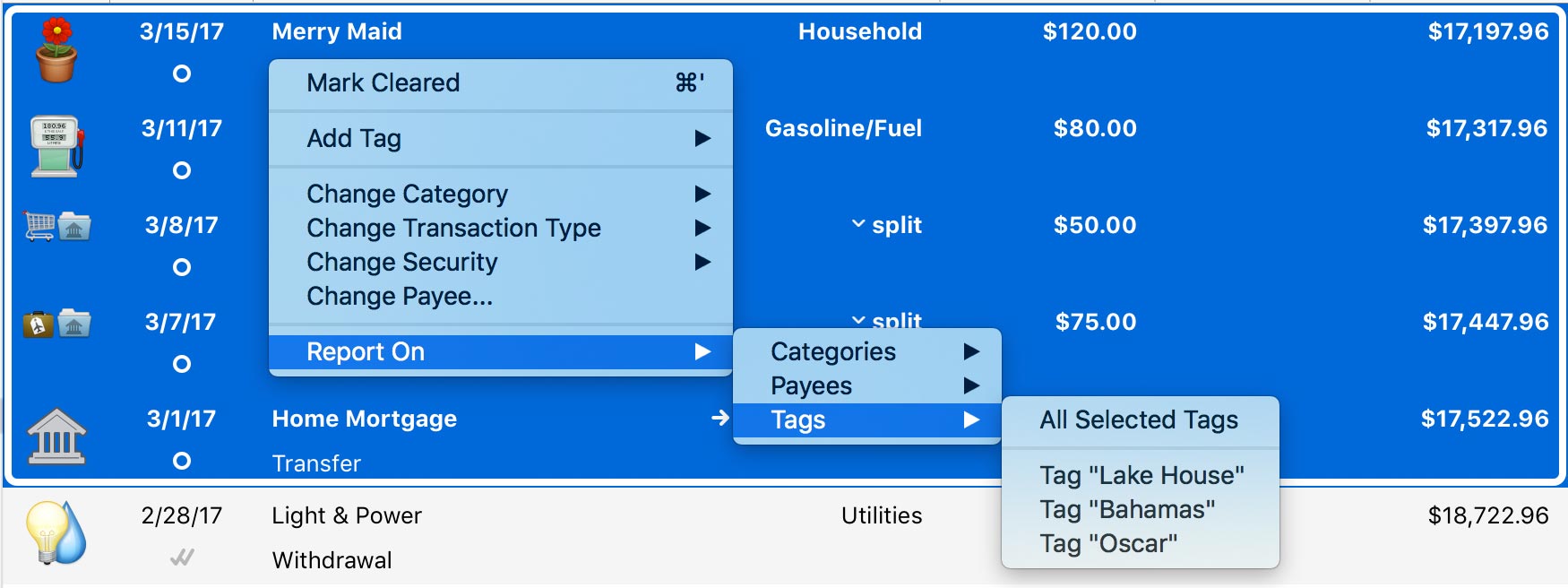
Depending on your selection, you can quickly generate reports on payees, categories, tags, and securities. Like any other custom report, you can navigate backward and forward in time, edit the report to change settings like the date range or included accounts, and click on interactive parts of the report to drill down into the details.
To save a quick report for future reference, click "Save" in the navigation bar. The report will automatically be saved to the "Reports" section of the sidebar. For more information about specific quick reports, refer to the corresponding articles in this chapter.