How do I use the Category report?
The Category report type is used to quickly view details of all transactions assigned to one or more categories within a specific period of time. It is a simple way to view totals for your categories while seeing the details of the transactions that make up those totals.
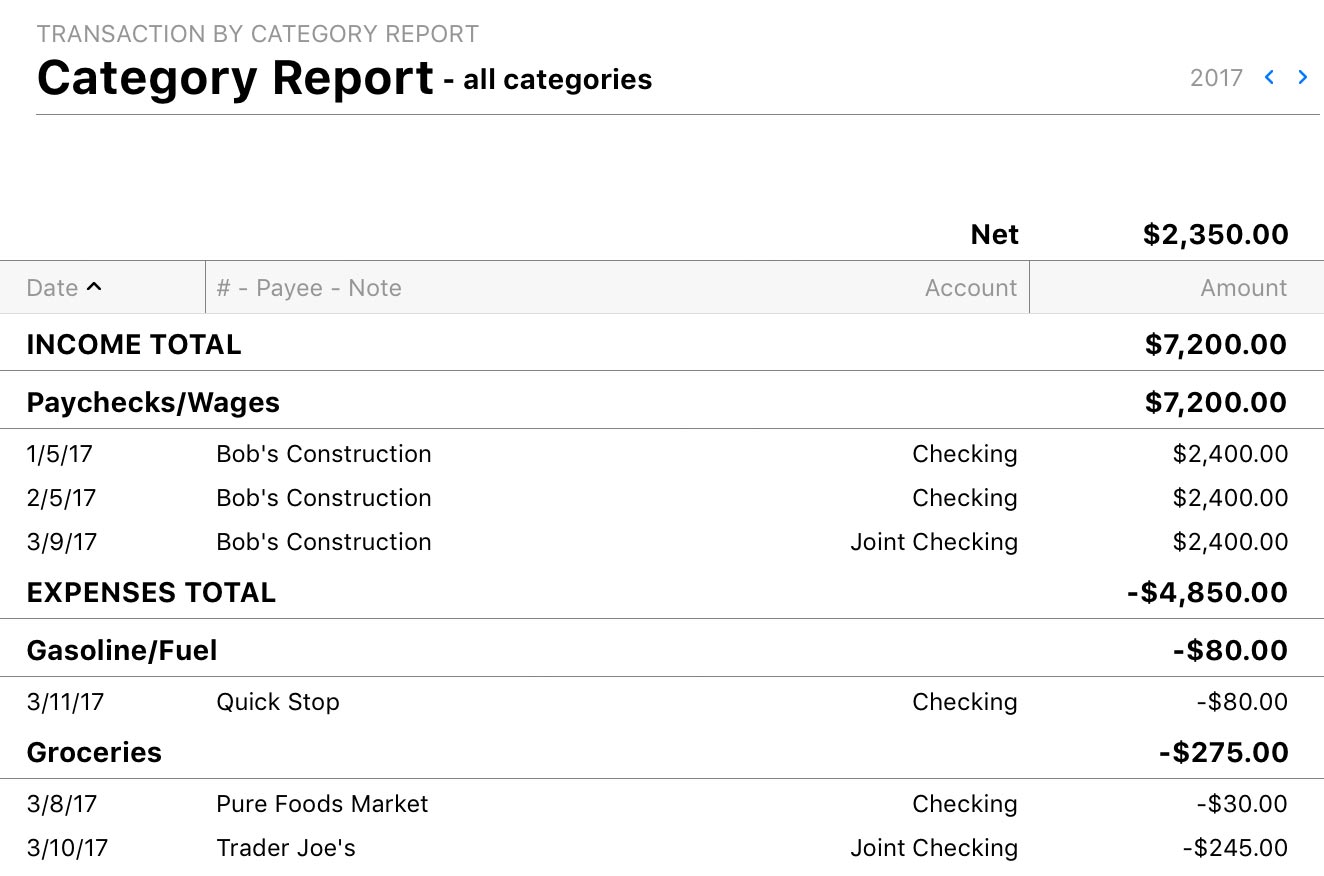
The report's type and name are shown at the top left, along with the number of categories included in the report. The date range used for the report is at the top right. Click the arrow buttons to the left or right of the date to move backward or forward in time. Comparison periods are not available for this report.
A table is displayed below showing transactions grouped and subtotaled by category type (income and expense) and name (in alphabetical order). Sub-categories are itemized under the names of their parent categories; the parents are only displayed if they have transactions assigned directly to them. At the top of the table is the total amount of all transactions included in the report.
Transactions for each category and sub-category are displayed in chronological order and show their dates, transaction numbers, payees, notes, account names, and amounts. If the category is assigned to part of a split transaction, details from the transaction are displayed but the amount corresponds to the split item. Click on any transaction to drill down and view the account register where it is recorded.
Click any column header at the top of the table to sort the transactions by that column (within each category). Click the column header again to change the sort order.
Learn more about reports
For more information about configuring report options, see Add a Report. For more information about printing, exporting, and otherwise managing reports, see About Reports.