How do I use the Tag Spending report?
The Tag Spending report type is used to quickly summarize your tags within a specific period of time. It is a simple way to analyze your spending based on tags and the transactions and categories they are most often used with.
Interpret the Tag report
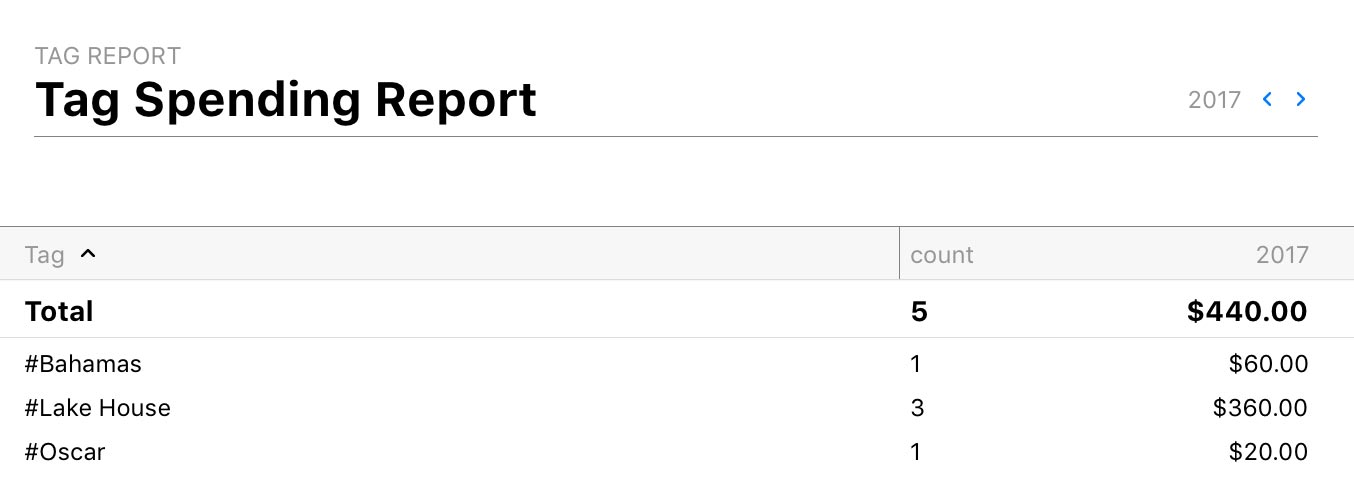
The report's type and name are shown at the top left. The date range (or ranges if you chose to include a comparison period) used for the report is at the top right. Click the arrow buttons to the left or right of the date to move backward or forward in time. If using a comparison period, you can use the second set of arrows to change that date range independently.
The left column shows all the tags you assigned to transactions (or to split items under transactions) within the date range covered by the report. To the right is the number of transactions and split items each tag is assigned to, followed by the total amount of income and expenses corresponding to those transactions and splits. Click on any tag to drill down and view a Tag Detail report for that item (see below).
Remember that tags are not exclusive. When you assign multiple tags to a single transaction, the value of that transaction is counted under each one of those tags on this report.
By default, the tags are sorted alphabetically by name. If you click any column header at the top of the table, you can sort by that column. Click the column header again to change the sort order.
Interpret the Tag Detail report
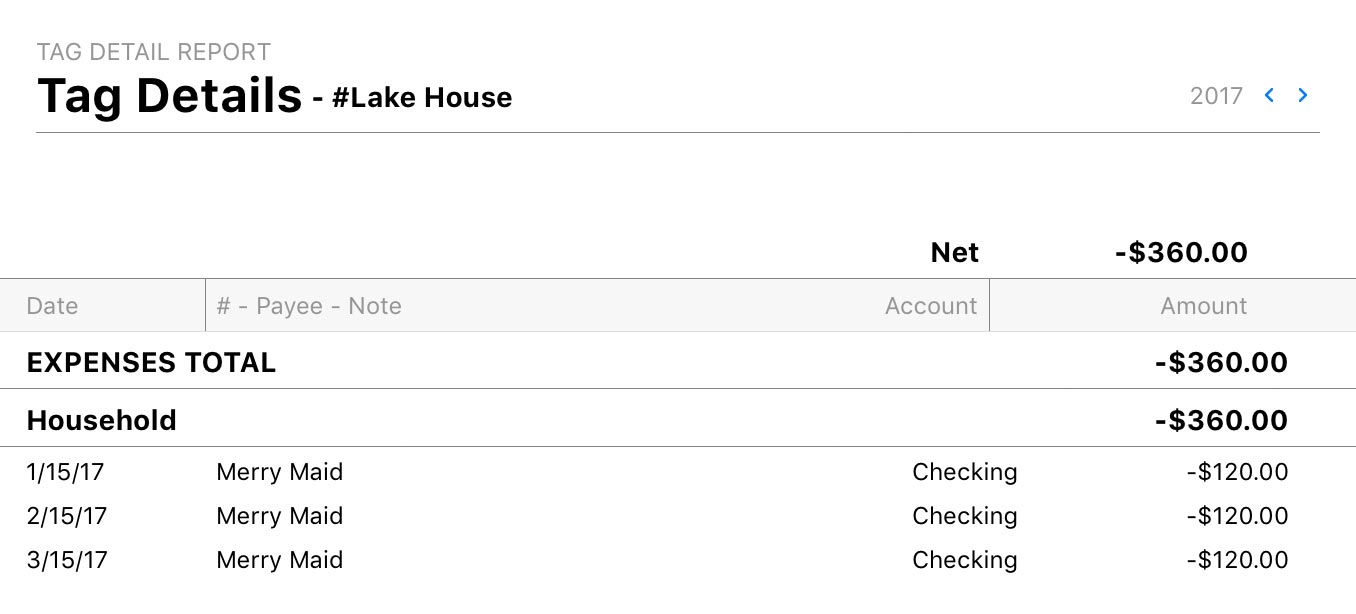
This report's type and name are shown at the top left along with a list of the tags that are included in the report. The date range used for the report is at the top right. Click the arrow buttons to the left or right of the date to move backward or forward in time. Comparison periods are not available for this report.
The report shows all the transactions to which the tags are assigned, grouped according to the categories assigned to them and subtotaled by category type (income and expense). Each row shows the date, number, payee, note, account, and amount of the transaction that was tagged. If the row represents a split item that was tagged instead of a transaction, the split memo is shown instead of the note and the amount corresponds to the split item. Totals are shown for each category and category type. At the top of the list is the grand total, representing your net expenditure for the tags included in the report.
Click on any row to view and edit the corresponding transaction in its account register. Any changes you make to the transaction will be visible on the report immediately after saving.
Learn more about reports
For more information about configuring report options, see Add a Report. For more information about printing, exporting, and otherwise managing reports, see About Reports.