How do I search and filter transactions in my accounts?
Search for a transaction in all accounts
One exciting new feature of Banktivity is the global "Find" command which lets you search all accounts for transactions matching specific terms. To begin searching, click "Find" in the sidebar or choose Edit > Find.

Type in one or more search terms separated by a space, such as "groceries" in the example above. As you type, Banktivity will search all your accounts and display every transaction that contains those terms in the following fields: transaction #, payee, withdrawal, deposit, category, note, security name, security symbol, shares in, shares out, price per share, or commission. Split transaction fields are also searched. Results are grouped by account:
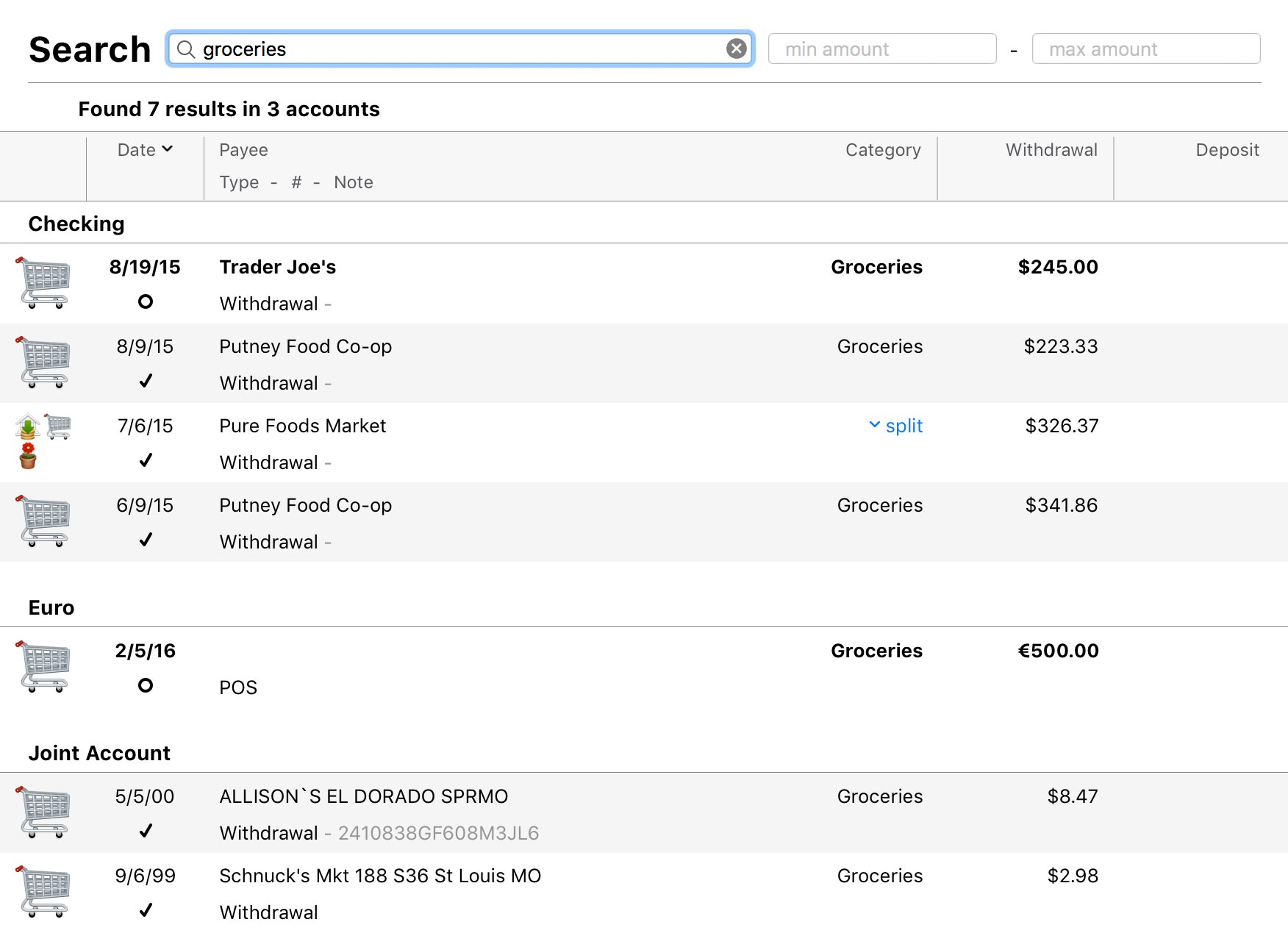
Limit results by amount
If you've bought so many groceries that your search yields more transactions than you wanted, you can refine your results by entering a minimum and/or maximum amount for the search range:
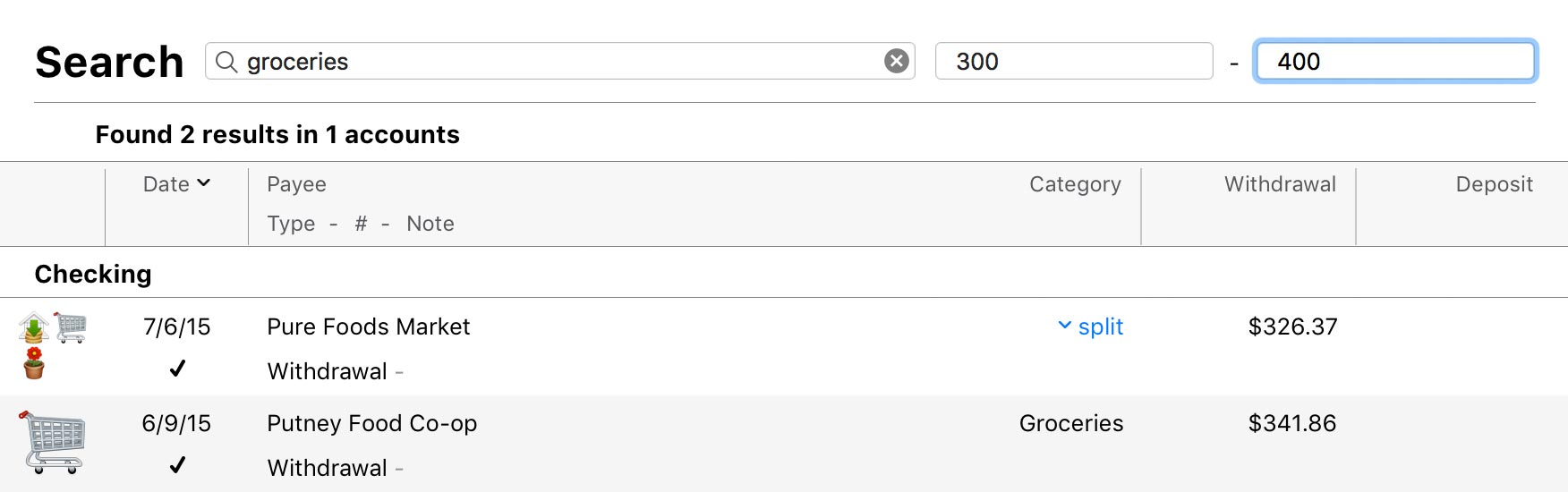
Note that each amount within a split transaction is checked against the search range. If the amount on any line item is within the range, the entire transaction is shown in the search results.
Search for a transaction in a single account
If you just want to search within a particular account, select the account in the sidebar, then click in the search box above the transaction register or choose Edit > Find in "(Account Name)". Type in a word, phrase, or number to use as the search term:

Every transaction in the current account that matches what you typed will be displayed in the register. When searching, Banktivity examines the following fields: transaction #, payee, withdrawal, deposit, category, note, security name, security symbol, shares in, shares out, price per share, and commission. Split transaction fields are also searched. To cancel the search and show all transactions in the account, click the 'x' button inside the search box.
Filter transactions
Click the down arrow by "Transactions" next to the search box to limit which transactions are displayed:
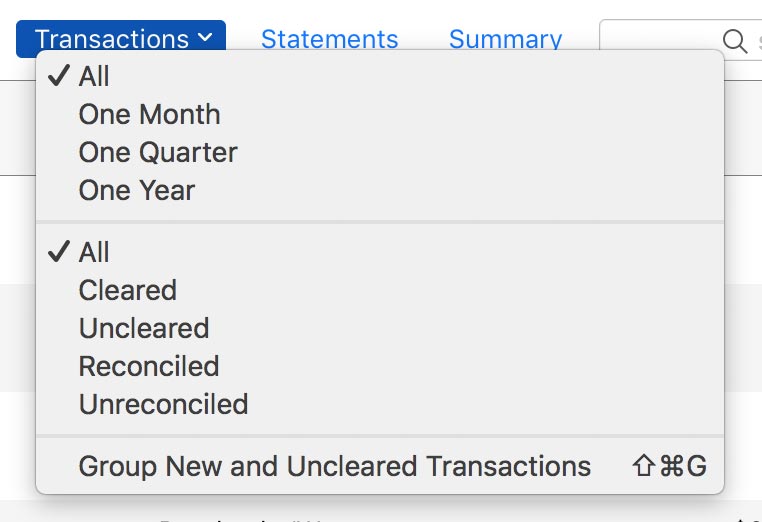
- Filter by date range: Choose one of the menu items in this section to show only transactions dated within the last month, quarter, or year. Choose "All" in this section to disable filtering by date.
- Filter by status: Choose one of the menu items in this section to show only transactions with their status set to cleared, uncleared, reconciled, or unreconciled. "Unreconciled" shows cleared and uncleared transactions that are not included on any statements. Choose "All" in this section to disable filtering by status.
- Group new and uncleared transactions: Choose this option to show all transactions that were added or matched during the last import, together with all uncleared transactions in the account, at the top of the register. This is similar to the "Resolve View" from Banktivity 5 and is useful for reviewing transactions after an import. For more information, see Reviewing Imported Transactions.