How do I use the sidebar?
The sidebar, shown along the left side of the main window, is where you organize all the different components that make up your Banktivity document:
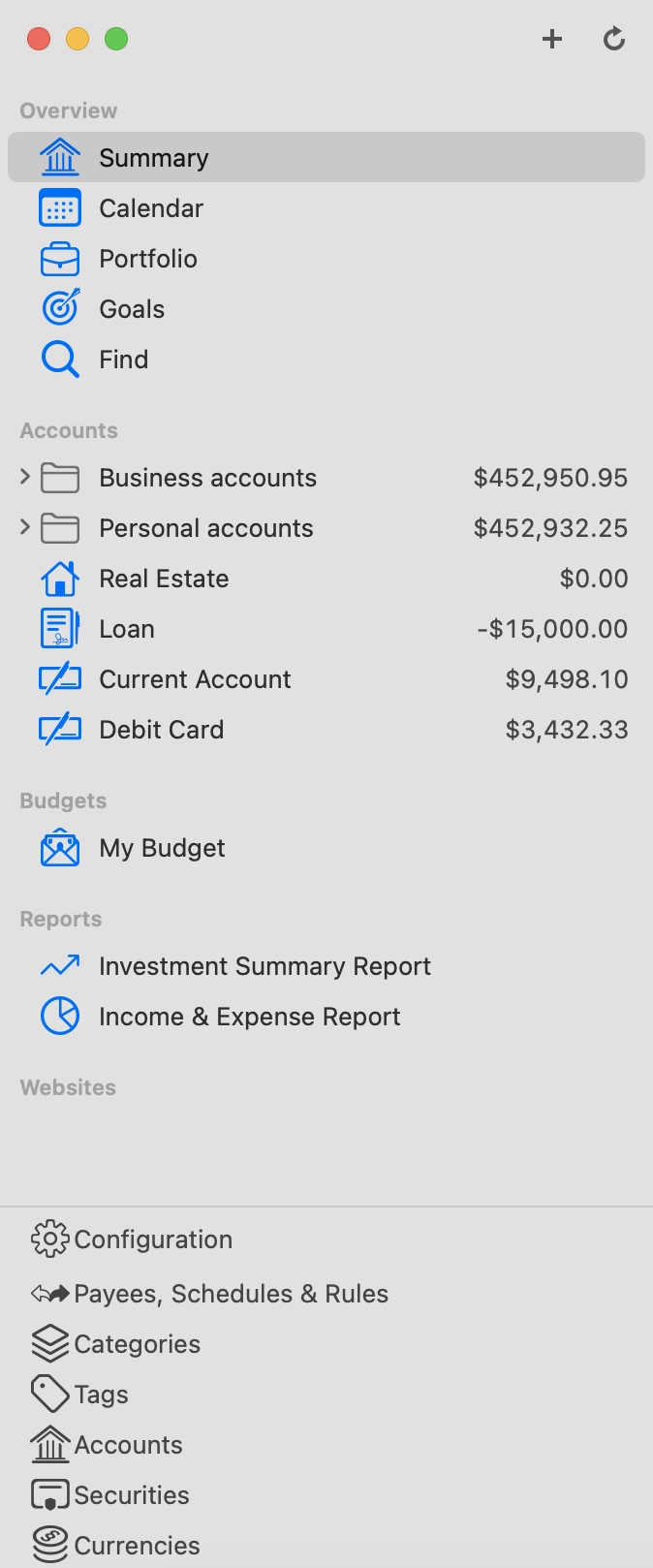
Navigation
At the top of the list is the "Overview" heading. This section includes a Summary report for an overall impression of your finances, the Portfolio for a quick view of your investments, Payments pending for your bill pay-enabled accounts, and the Find feature.
Below the Overview section, each of Banktivity's main features can be accessed under their own headings: Accounts, Budgets, Reports, and Websites. To hide or show the contents under any heading, move the mouse over that heading. The word "Hide" or "Show" will appear to the right and can be clicked to perform the corresponding action.
The Configuration section at the bottom of the sidebar lets you manage Banktivity's other major features. These include Payees, Schedules & Rules, Categories, Tags, Accounts (hiding and showing), Securities, and Currencies. You can hide or show the Configuration section by clicking the word "Configuration."
View options
You may choose whether to display large or small icons in the sidebar. Choose Banktivity > Settings and select the size you want next to "Sidebar icon size." You can resize the sidebar by clicking and dragging its right edge.
You can toggle the entire sidebar on and off by
choosing View > Hide/Show Sidebar. When
the sidebar is hidden, the quick sidebar button will appear in
the navigation bar of the left-most workspace. Click this to show
the sidebar contents in a popup menu. If you are viewing a document
in full-screen mode and the sidebar is hidden, you can show it
temporarily by moving the mouse to the left side of the screen.