How do I use the Overview Summary report?
Banktivity provides a handy predefined report to summarize the financial activity in all of your accounts. Select "Summary" in the "Overview" section of the sidebar to view it. If you use multiple currencies, the overview report will use the document's display currency (you can change this by clicking "Configuration", then Currencies at the bottom of the sidebar). Values are converted automatically using the latest exchange rates.
The Overview Summary report includes a number of helpful figures and charts to help you get a sense of the overall state of your finances:
Current Worth
To the right of the report title is shown your current net worth. This figure takes into account the value of all your financial accounts, including assets, liabilities, and the market value of any investments you hold.
Net Worth
Below the report title and current worth figure is a bar graph showing your net worth over the last several months. The number of months displayed on the graph varies depending on the width of the main window. Hover the mouse over a bar to show more detail, including the month represented by the bar, the value of cash assets (shown in green), the value of security assets (shown in purple), the value of cash liabilities (shown in dark pink), the value of security liabilities (shown in light pink), and your net worth at the end of that month (indicated by a line across the bar).
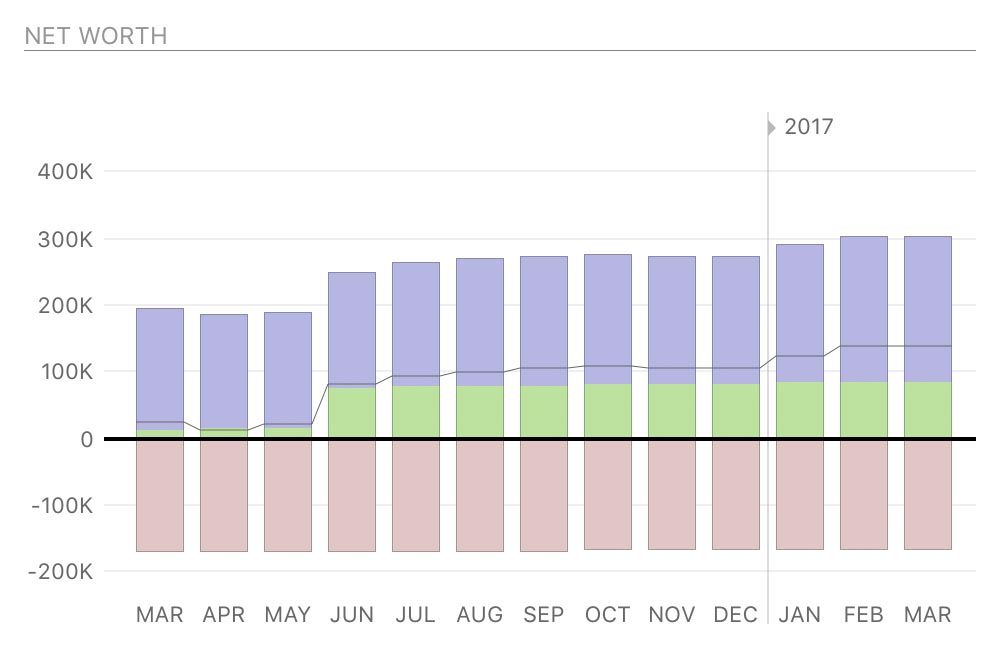
Click on any bar to show a Net Worth report for that month.
Summary
To the right of the net worth chart is a summary of your accounts broken down by type. "Cash" includes checking, savings, money market, and cash accounts. "Investments" include investment and 401k accounts. "Assets" includes any other accounts with a positive balance.
"Credit Cards" only counts credit cards, but "Mortgages & Loans" includes lines of credit as well as mortgages, car loans, and other loan accounts. "Liabilities" includes any other accounts with a negative balance.

The difference between "Total Assets" and "Total Liabilities" is equal to the "Current Worth" displayed at the top of the report.
Upcoming
Below the net worth graph is a summary of upcoming scheduled transactions, including deposits, withdrawals, and transfers. Arrows next to the dates indicate whether money is moving in (right arrow) or out (left arrow) of your accounts.
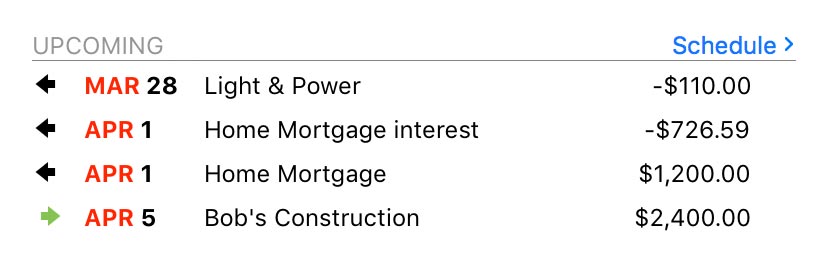
Click any item in the list, or click "Schedule" at the top right, to view the main scheduled transaction list and edit your schedules.
Income/Spending Summary
To the right of the scheduled transactions section you will see a bar graph showing totals for your income and expenses during the last several months. The number of months displayed on the graph varies depending on the width of the main window. Hover the mouse over a bar to show more detail, including the month represented by the bar, the total income (shown in green), the total expenses (shown in pink), and the net surplus or deficit for that month (represented by the darker portion of the bar).
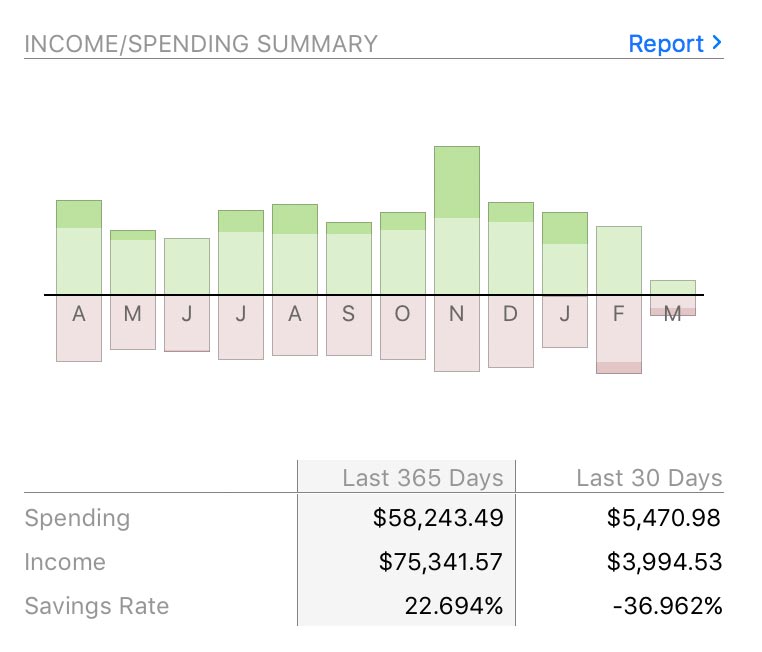
Click on any bar to view an Income & Expense report for the corresponding period. Below the chart is a comparison table showing your total spending, total income, and savings rate for the last year and the last month. The savings rates represent the percentage of money earned that was not spent during each period (total income minus total spending divided by total income). Click "Report" at the top right to view an Income & Expense report for the last year, with comparison data for the previous year.
Budget
A budget summary for the current month sits below the scheduled transactions section. It shows a line chart comparing actual vs. expected expenses for each day, and a vertical line indicates the current date. Below the chart are the current total of your actual expenses, the total expected expenses for this month, and the difference between them (your budget surplus or deficit). Click the budget title at the top right to view a detailed budget report.
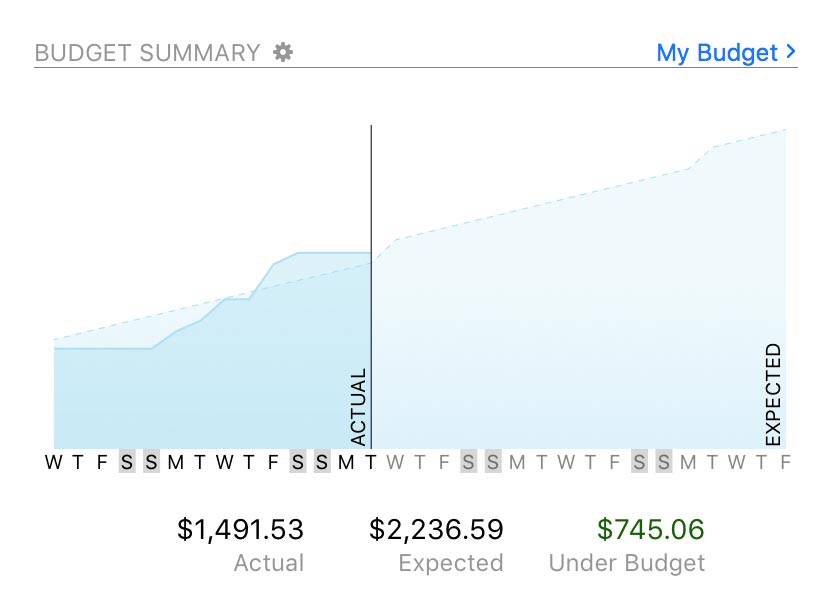
If you have more than one budget in your document, you can choose which budget is displayed in the Overview Summary report by clicking the gear button at the top of the budget section and selecting the one you prefer.
Tag Summary
This section lists your top spending in different tags during the last month. If you want to change the date range, click the gear at the top right and choose the timeframe you prefer. Click any tag in the list to view a Tag Detail report for that item, or click "Report" at the top right to view a Tag Spending report for all tags in the selected date range.
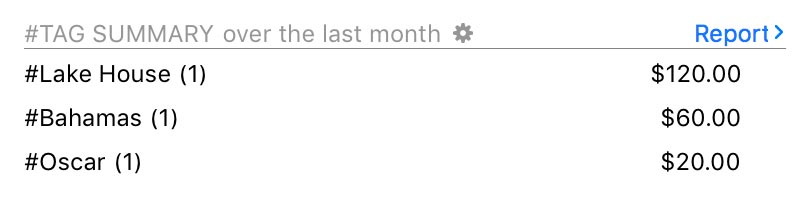
Investment Summary
Below the budget section is a performance summary for your investment accounts. "Securities" shows the total market value of all your security holdings. "Cash" shows the total unallocated funds in your investment accounts. "Today's change" shows the total change in market value for all your securities since the previous close of market, along with the percent change. "1 month" shows the total change in market value for all your securities over the last month, along with the percent change. If you want to change the date range for this figure, click the gear button and choose the timeframe you prefer.
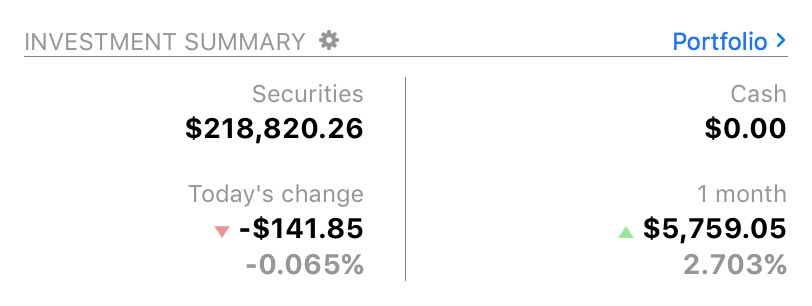
Click "Portfolio" at the top right to view the Portfolio for more detailed information about your investments.
Print, save, and export report data
Information displayed in the Overview Summary can be printed, saved, and exported just like any other report. For more information about using these features, see About Reports.