How do I install Banktivity?
Banktivity is available for subscription directly from IGG Software and from other online retailers, including the Mac App Store.
To jump to the section about installing on your iPhone or iPad Click Here, otherwise you can continue on from here for the MacOS instructions.
Install Banktivity from the Banktivity.com website
- Download the Banktivity application from our website at: www.banktivity.com
- Look for "Banktivity9_Web.dmg" on your Desktop or in your Downloads folder. Double-click this file to mount the Banktivity disk image on your Desktop. Your exact name may be slightly different, for example, you might see "Banktivity9.5.6-301" like in the screenshot below.
-
The disk image should appear on your Desktop - it looks like a white external drive icon. Double-click the disk image to open it:
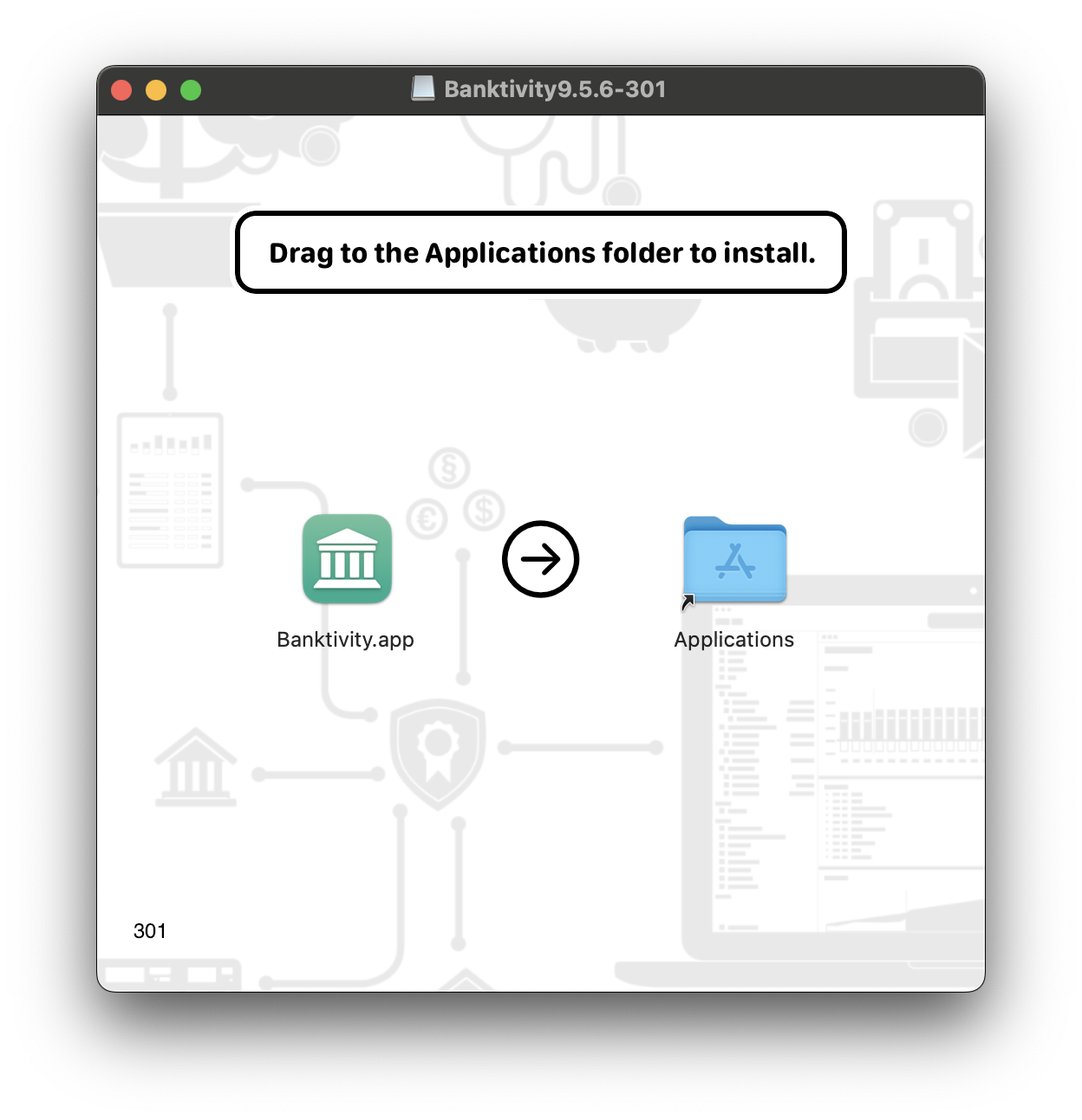
- In the window that appears, drag and drop the Banktivity icon onto the Applications folder to copy the software to your computer. If you have a previous version of Banktivity installed, allow the computer to replace the existing application.
- Close the disk image window, then drag both the "Banktivity 8" disk image and "Banktivity9_Web.dmg" from your Desktop or Downloads folder to the Trash.
- Open your Applications folder and drag "Banktivity" onto your Dock to keep it there for easy access.
- Click the Banktivity icon on your Dock to launch the software.
Install Banktivity after purchasing from the Mac App Store
- Launch the App Store from your Applications folder.
- Click "Purchases" on the toolbar.
- Click the "Install" button next to Banktivity, then wait for the download to finish.
- Open your Applications folder and drag "Banktivity" onto your Dock to keep it there for easy access.
- Click the Banktivity icon on your Dock to launch the software.
That's it! Banktivity is now installed on your computer.
You can use the software in trial mode for up to 30 days before subscribing. See Purchasing & Registration for more information. Read on to learn about getting started with Creating a Document.
How do I install Banktivity on my iPhone or iPad?
Banktivity is available for download directly from the App Store by clicking on the following link from your iOS device https://apps.apple.com/us/app/banktivity-budget-finances/id1480779512
Alternatively, you can search manually in the App Store:
- Open the App Store on your iOS device.
- Click on Search on the bottom of the window.
-
In the search bar at the top of the page, enter Banktivity:
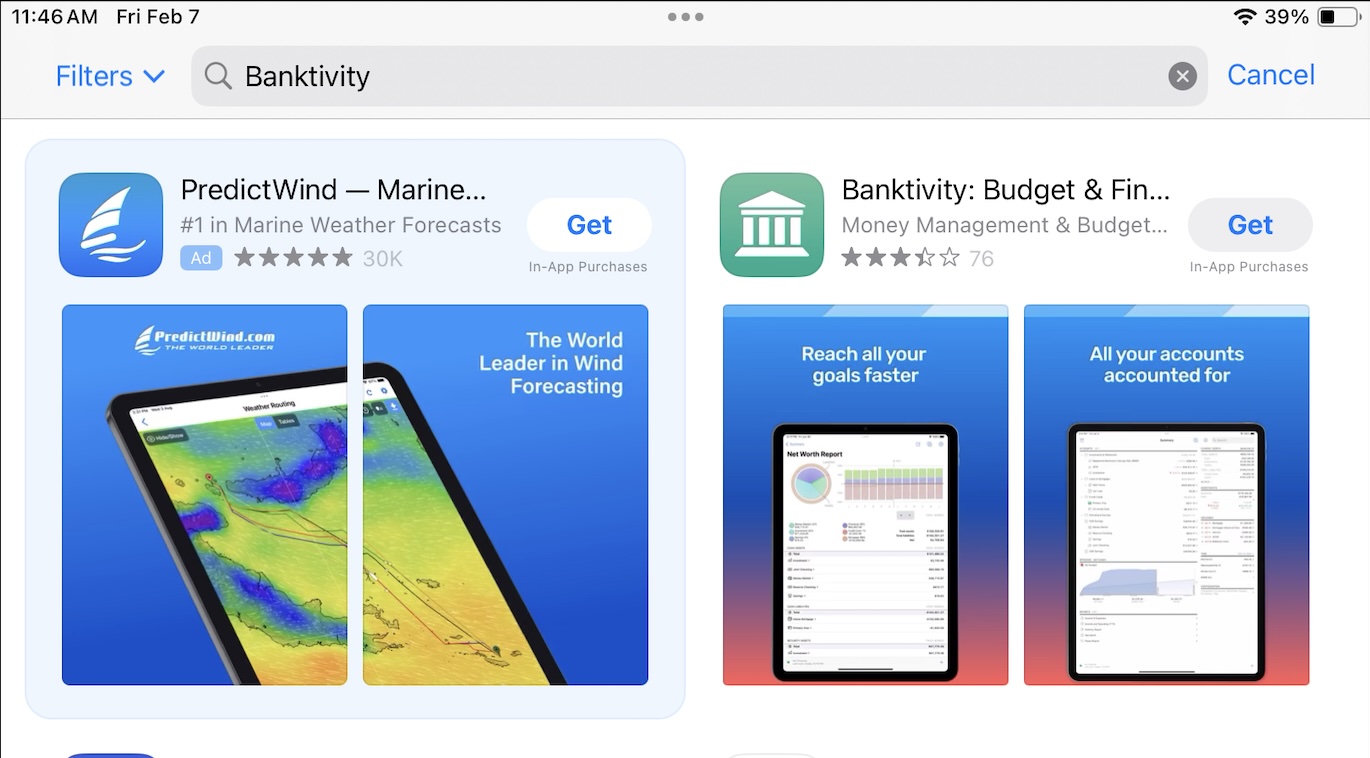
- When you see Banktivity listed on the screen, choose the option 'Get' in order download the application.
- You can then open the app by clicking on the new Banktivity icon that is on your Home Screen