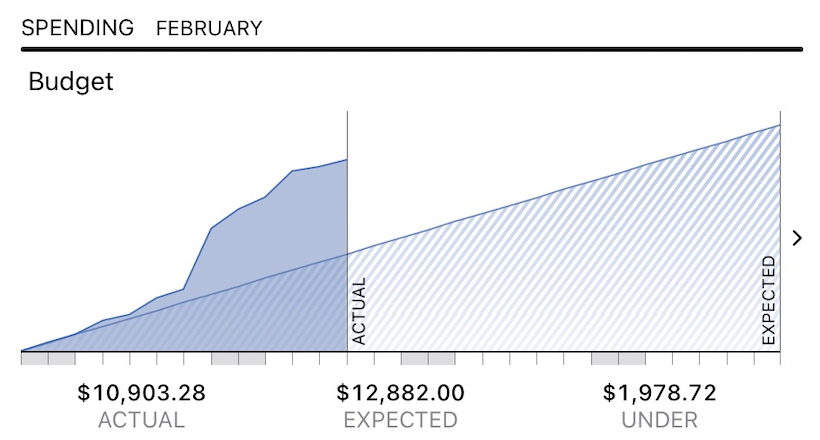What are budgets all about?
Budgets can be set up in Banktivity to help you keep a better eye on your spending habits. The budget provides a streamlined, integrated view that accommodates both traditional category-based and envelope-style budgeting, so you can take advantage of both approaches.
Viewing budgets
Viewing budgets on iPad and iPhone is slightly different from the MacOS version of Banktivity. If you want to jump to iOS specific information on this page, Click Here, Otherwise you can continue on from here.
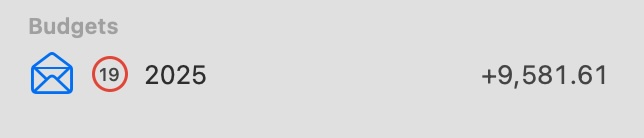
Each budget you create is saved and displayed in the "Budgets" section of the sidebar. Mouse over the "Budgets" label and click "Show" or "Hide" to toggle the budget list visibility. You can also double-click a budget to rename it using a popup inspector.
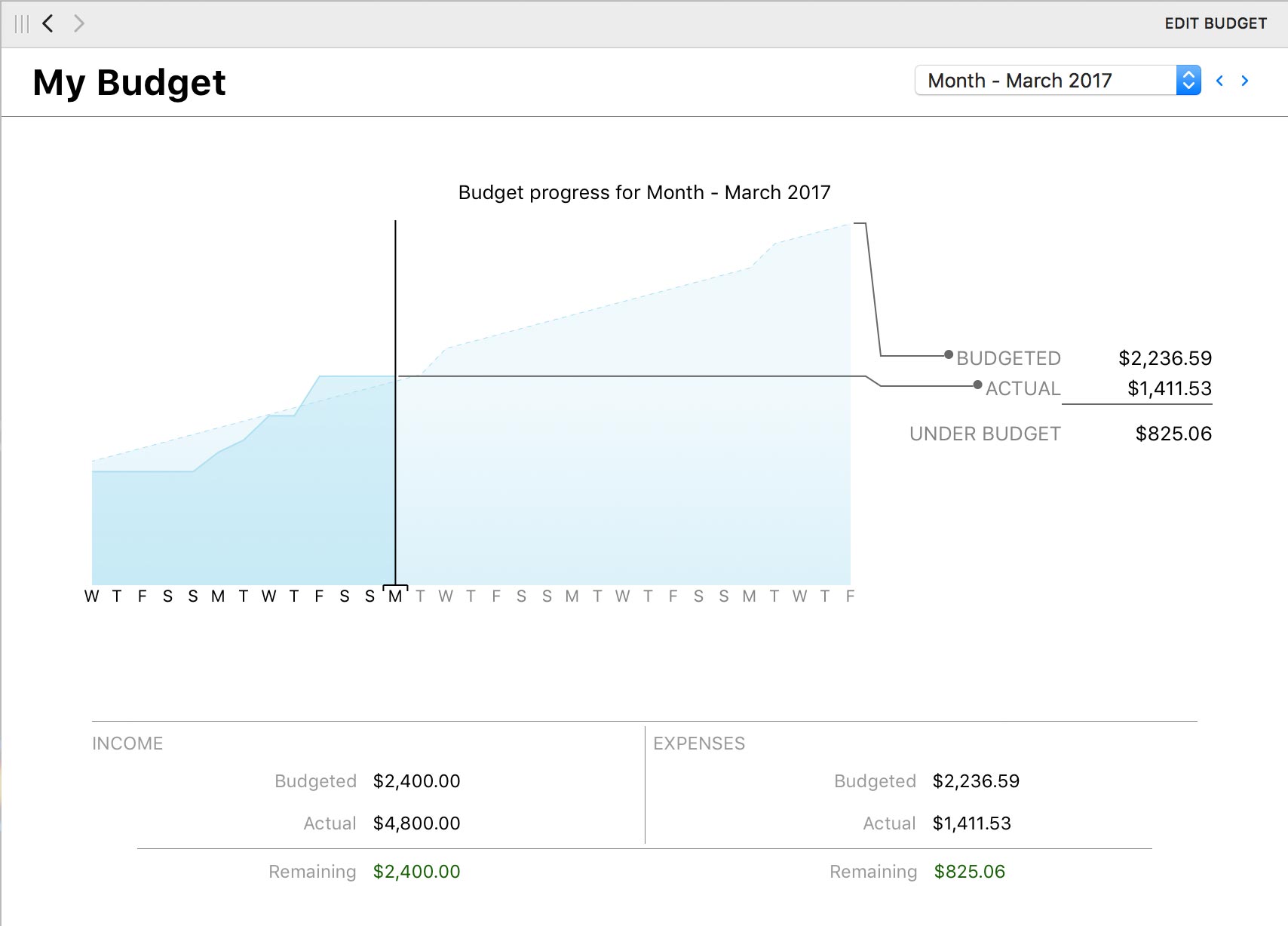
Create a budget group
To organize budgets in a group, Command-click the budgets in the sidebar you want to group together, then Control-click one of them and choose "New Group with Selected Items" from the contextual menu. Enter a name for the group and click "Save" to add it to the sidebar.
Once a group has been created, you can use drag and drop to move budgets in and out of it. Click the small disclosure triangle next to the group's icon to hide or display the budgets within it. Selecting the group itself will display a list of the budgets within the group in the current workspace. Click on a budget to view its details.
Delete a budget group
To delete a budget group, Control-click the group and choose "Delete" from the contextual menu. A sheet will appear asking you to confirm that you want to permanently delete the group. Only the group itself will be deleted; the budgets contained within it will remain in the sidebar.
Deleting budgets
To delete a budget, Control-click the budget in the sidebar and choose "Delete" from the contextual menu. Banktivity will ask you for confirmation before permanently deleting the budget. The transactions in your accounts and any scheduled transactions associated with the budget are not affected when a budget is deleted.
Viewing budgets on iPad and iPhone?
Viewing a budget on iPad and iPhone:
In order to view the budget on your iOS device, you will need to tap on the spending graph from the document summary: