How do I use the Transactions report?
The Transactions report type displays transactions that match a set of specific rules based on amount, transaction type, note and split memo. These rules can be configured by editing the report settings.
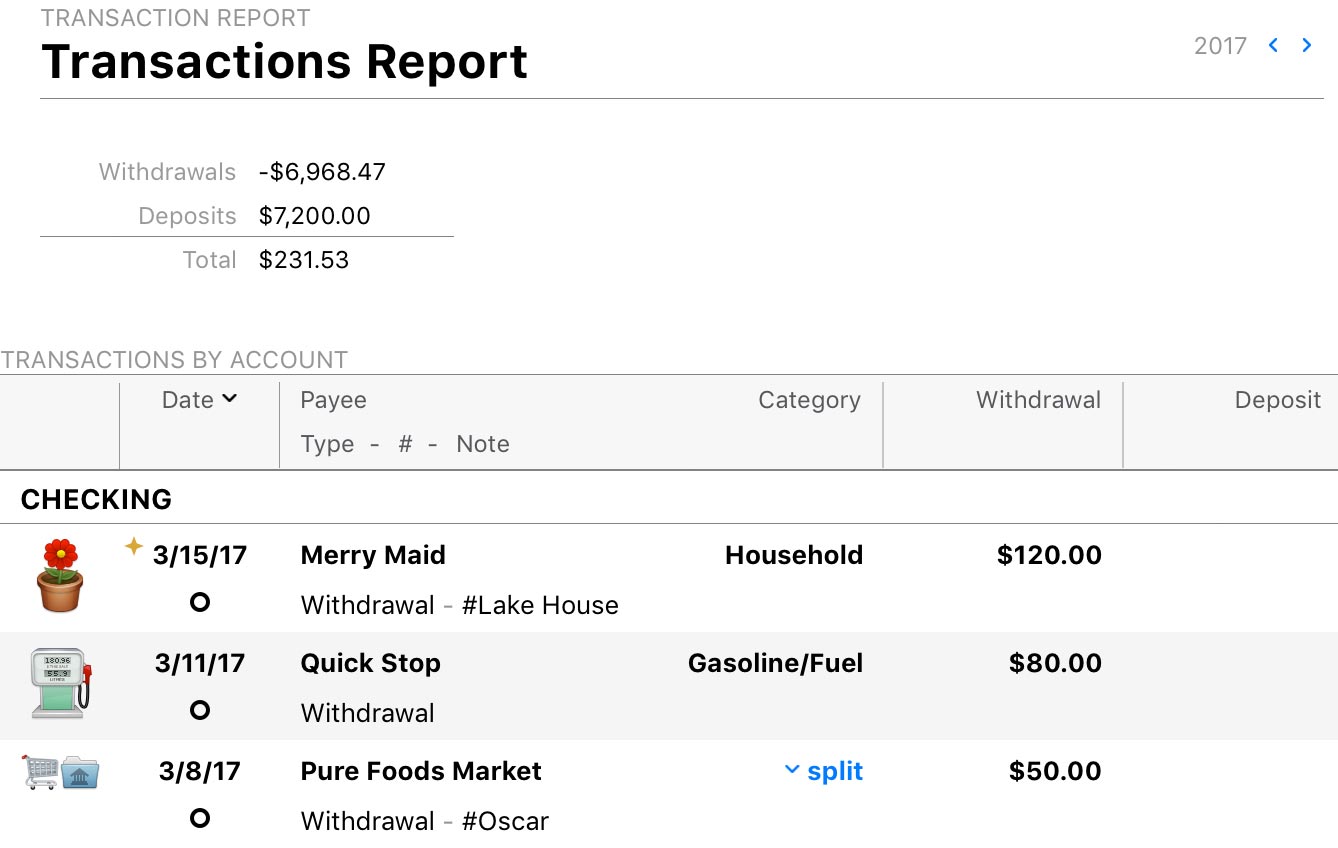
The report's type and name are shown at the top left. The date range used for the report is at the top right. Click the arrow buttons to the left or right of the date to move backward or forward in time. Comparison periods are not available for this report.
Below is a list of all transactions that satisfy the report rules and fall within the report's date range. Transactions appear just like they do in an account register, except that they are grouped by account. Select a transaction and press Enter on your keyboard to edit it. Any changes you make to the transaction will be visible on the report immediately after saving.
By default, accounts are sorted alphabetically and transactions are sorted chronologically in descending order. If you click any column header at the top of the table, you can sort the transactions in each section by that column. Click the column header again to change the sort order.
Figures in the "Balance" column are taken from their corresponding account registers and are presented out of context here. They do not indicate a running total of the transactions on the report.
Learn more about reports
For more information about configuring report options, see Add a Report. For more information about printing, exporting, and otherwise managing reports, see About Reports.