How do I use the Forecast report?
The Forecast report type is used to project your account balances into the future based on your scheduled transactions. Banktivity's Forecast report includes a line graph that shows the balance of your accounts over time, a summary table that shows balances of each individual account, and a detail table that shows transactions (recorded and forecasted) during the report period.
The report's name and type are shown at the top left of the report. The date range used for the report is at the top right. Click the arrow buttons to the left or right of the date to move backward or forward in time. Comparison periods are not available for this report.
Balance timeline line chart
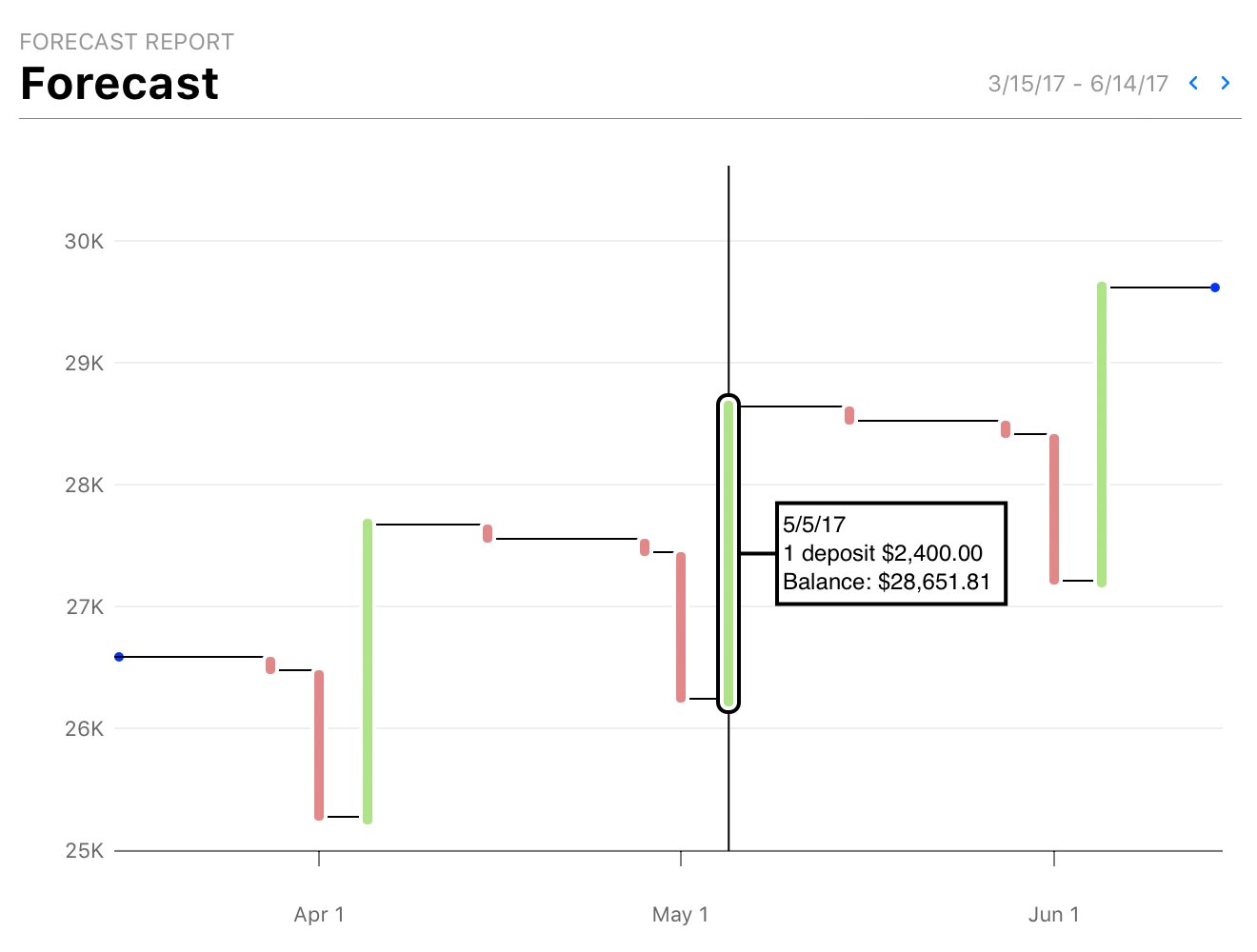
This is a line chart depicting the sum of your account balances over time; all accounts included in the report are added together and plotted on the chart as a single line. Time is plotted on the horizontal axis; balance amount is plotted on the vertical axis. Dates with deposits are colored green, and dates with withdrawals are colored red.
Click anywhere in the chart to select the date corresponding to that point and show a pop-up box with more information about it. Press the left and right arrow keys on your keyboard to decrement and increment the selected date.
The selected date is shown at the top of the pop-up box. If there is any activity on that date, next you will see the number and value of deposits and withdrawals. After that is the balance of your accounts. If there is no activity on that date, a note will indicate the date when the balance last changed.
Summary table
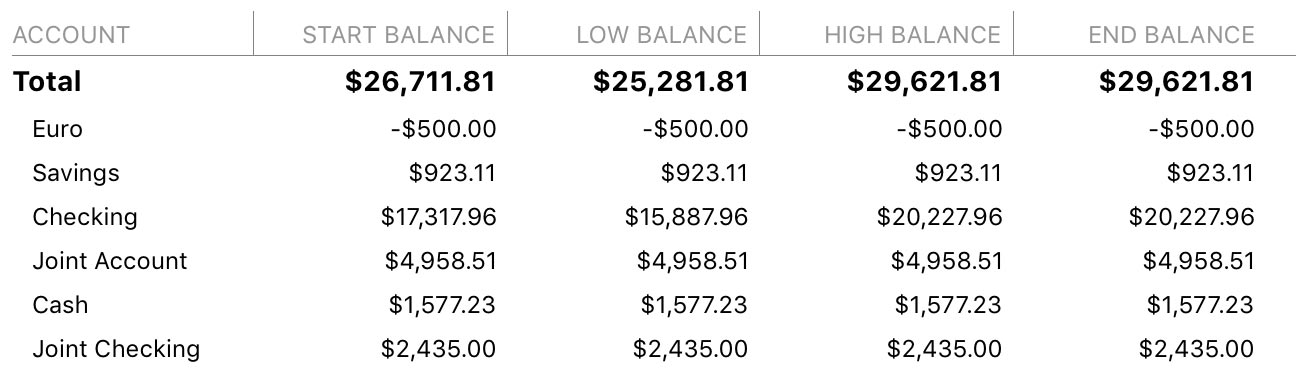
This is a table summarizing your individual account balances across the report period. The "Account" column lists the accounts in alphabetical order. "Start Balance" indicates the balance of each account on the starting date of the report. "Low Balance" indicates the lowest amount reached by each account during the report's time frame; "High Balance" indicates the highest amount within the same range. "End Balance" indicates the balance on the report's ending date. Totals are shown at the top of the table.
When viewing periods in the past, this report will show you the end balance for each period, including previously scheduled transactions that occurred only in the period you are viewing, even if they were unposted. This changes when viewing the report into the future. When viewing future periods for this report, the starting balance for each account will include all unposted scheduled transactions from the current date up until the start date for the reporting period. The end balance will include the same unposted and posted transactions in the starting balance. Still, it will also include any future scheduled transactions from within the reporting period.
Talking through an example
Let's discuss an example of what this may look like. Imagine that you have an account with a current balance of 0.00 and a single scheduled transaction in that account for 10.00 per month. If you were to create a monthly forecast report for the current month, you would see a starting balance of 0.00 and an ending balance of 10.00. That is because you have yet to post this month's scheduled transaction, and we assume that you will make that post when it is time. If you view next month, we will assume that you posted the current month's schedule, and the starting balance will show as 10.00 with an ending balance of 20.00. If you went back to last month in this same report, the starting balance would be 0.00, and the ending balance would again be 10.00. You would see this same starting and ending balance for each month in the past unless, at some point, you had actual transactions that occurred.
Click on any account to view its transaction register.
Transaction table
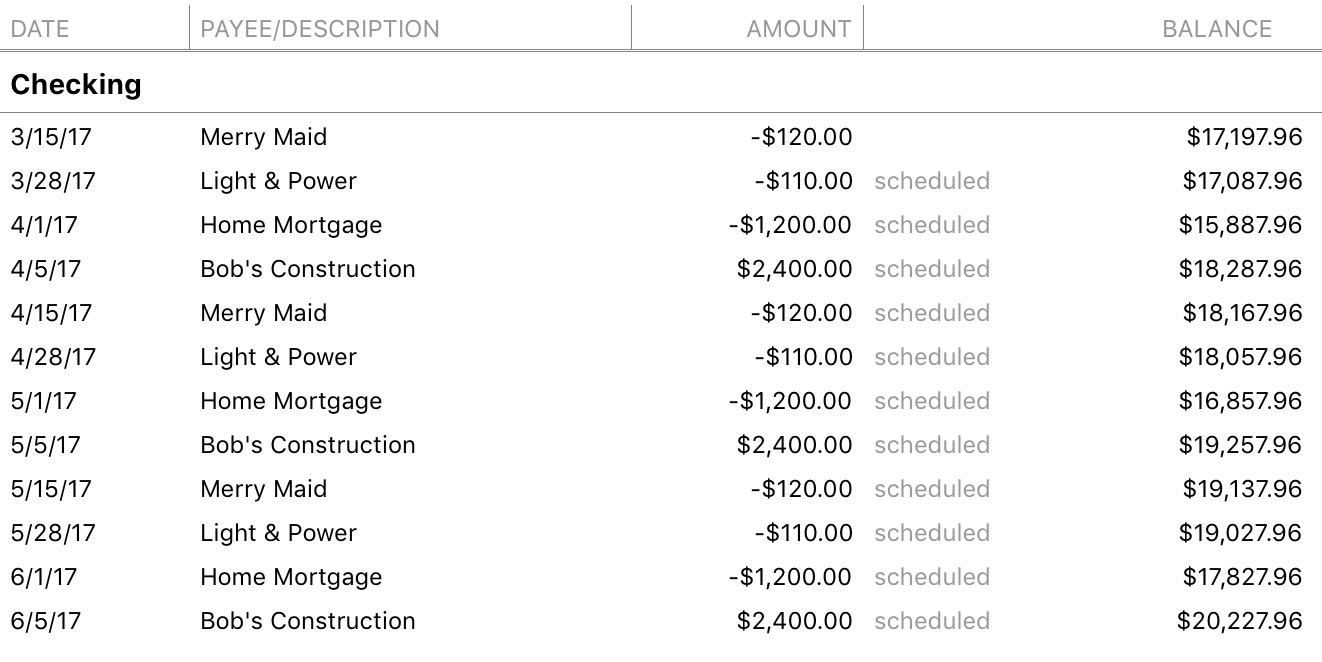
This is a table detailing the transactions posted (or scheduled to post) in each account during the report period. Transactions are displayed on this report in chronological order and show their dates, payees, and amounts. A running balance for the account is also shown. Click on a transaction to show the account register where it was recorded (unless it hasn't been posted yet). Any changes you make to the transaction will be reflected on the report immediately after saving.
Transactions that appear in this list with the word "scheduled" after their amounts represent future instances of your scheduled transactions. These transactions cannot be edited like the transactions in your accounts, because they have not yet been posted to your accounts. To adjust these transactions, you will need to edit the memorized payees on which they are based.
Learn more about reports
For more information about configuring report options, see Add a Report. For more information about printing, exporting, and otherwise managing reports, see About Reports.