How do I use envelope budgeting?
Envelope-style budgeting is an approach that many people find to be very intuitive. The idea is that each time you get paid, you take part of your income as cash and put it into envelopes earmarked for different expenses, e.g. one for your mortgage payments, one for utilities, one for dining out, etc. When it comes time to pay a bill, money has already been set aside in an envelope for that purpose, so all you need to do is take the cash out of the envelope to make the payment.
Throughout the budget period, if you want to make additional expenditures, you can look in each envelope to see how much cash remains, then decide how you want to spend it. If you are considering a purchase and find that the corresponding envelope has already been emptied, you have three options: 1) don't make the purchase, 2) wait until you are able to save more money in that envelope, or 3) take cash from another envelope to cover the expense. At the end of the budget period, any cash that remains in your envelopes rolls over to the next period. In this manner, you can save up cash over time for particular needs.
In Banktivity, paper envelopes are replaced with virtual envelopes, and each envelope corresponds to a particular category. When envelope budgeting is enabled, information about your envelopes appears in the budget view alongside the standard category details.
Create an envelope budget
To get started with envelope-style budgeting, create a new budget or choose an existing budget and edit it by clicking "Edit Budget" at the top of the budget view. Proceed to the last screen of the assistant and click "Set Up Envelopes" to enable envelope budgeting. The next screen will allow you to specify how much cash each of your envelopes will start with:
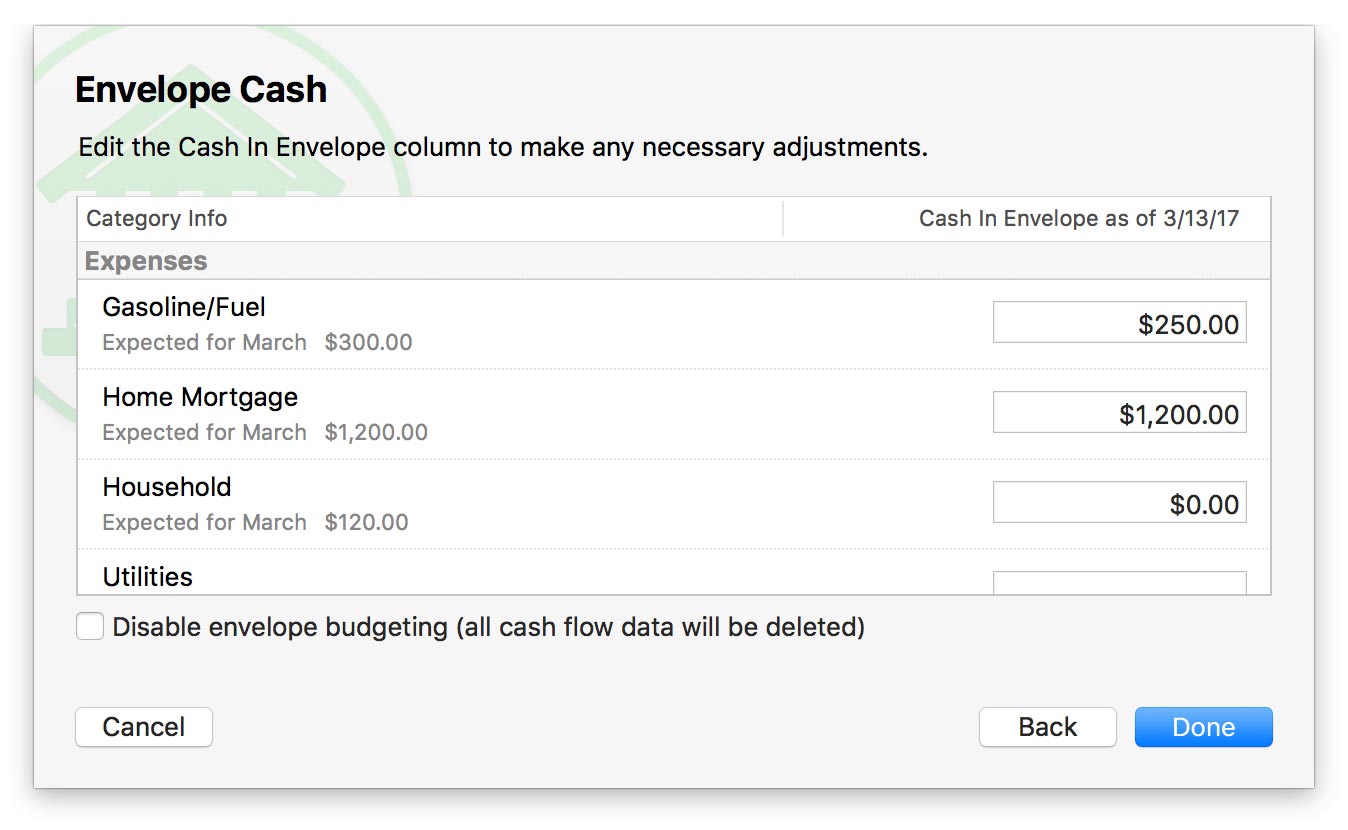
Enter the amount of cash you currently have set aside for each category. If you are just getting started with envelope budgeting, your envelopes will most likely start at 0, and you can fill them the next time you get paid. If you were already paid during the current budget period (and didn't spend any of that money yet), enter the amount you were paid in the appropriate income envelope. Your next step will be to use "Fill Envelopes" to distribute that cash to your expense envelopes (see below).
If you have been using envelopes in real life to manage your money, enter the amount of cash you currently have in each envelope as the starting cash for Banktivity's envelopes. Click "Done" to complete the budget setup.
Manage envelope cash
On the budget report, you will now see a column at the far right labeled "Envelope." This column shows how much cash is currently saved in each of your income and expense envelopes.
When you record a deposit in an account register and assign it to one of your income categories, cash is added to the appropriate envelope automatically. Likewise, if you record spending activity and assign expense categories to the transactions, cash is automatically deducted from the corresponding envelopes.
Since the transactions in your accounts automatically adjust the cash in your envelopes, make an extra effort to keep accurate records! Making changes to transactions in the past can affect your envelope cash flow in ways you might not expect.
Each time you get paid, it is important to remember to move cash from your income envelopes to your expense envelopes. There are two ways to do this:
1. Move cash between envelopes:
To move cash from one envelope to another, click "Move Cash" at the top of the budget view. A sheet will appear to let you specify which envelopes to move cash to and from (including categories that are not displayed on the budget report), and how much cash you want to move. Click "OK" to record the transfer.
If you move cash while viewing a time period in the past, be aware that the change will affect your envelope cash from that point forward. The transfer will be recorded on the last date of the time period you are viewing, and all budget amounts after that date will be affected by the change. Cash cannot be moved while viewing time periods in the future.
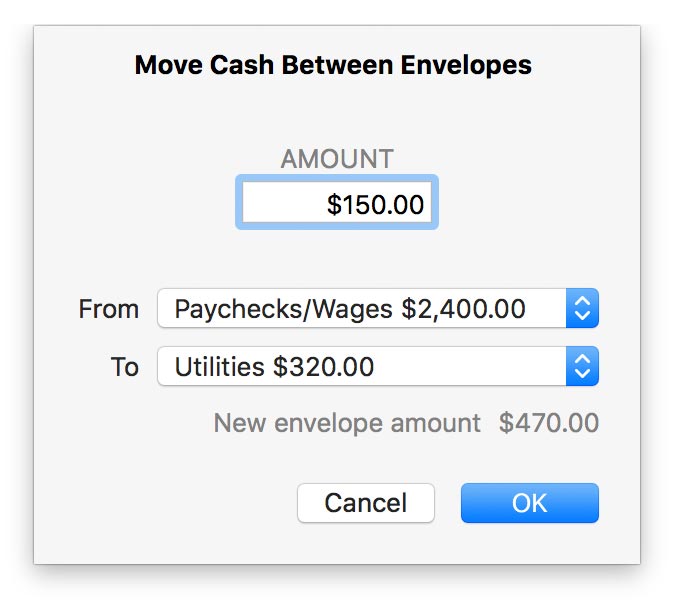
2. Fill envelopes:
If you want to allocate cash to several envelopes at once, click "Fill Envelopes" at the top of the budget view. In the sheet that appears, the cash from all of your income envelopes is combined to show how much is available to distribute. Each of your expense envelopes is listed below: you can type in how much cash should be distributed to each envelope, or you can click "Distribute Cash to Envelopes" to let Banktivity fill in the values automatically.
If there is enough cash to go around, Banktivity will automatically add to each envelope the amount required to cover this month's expenses. If there is not enough cash to fill all of your envelopes, Banktivity will work its way down the list until it runs out of cash. You can drag and drop items in the list to prioritize them however you like, and you can always adjust the amounts after Banktivity fills them in. If there is cash left over after all envelopes have been refilled, you can manually allocate it as you see fit, or you can leave it in your income envelopes to be distributed later. Cash is distributed from your income envelopes in the order they appear on the budget report. After you are done allocating cash, click "Done" to record the transfers.
The "Fill Envelopes" command will always record transfers on the current date, regardless of what time period you are viewing.
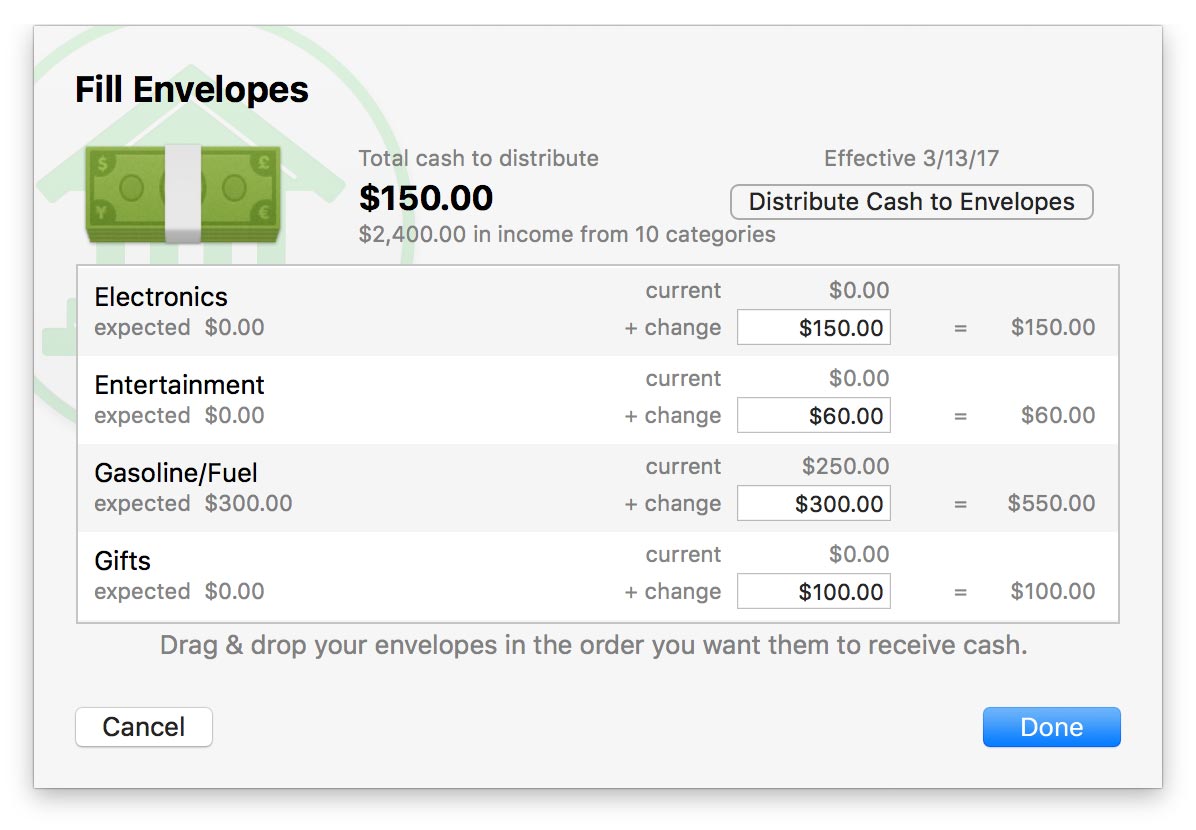
View an envelope's cash flow
To view historical activity in an envelope, navigate to the time period you want to view, then click on the category for the envelope you want to see. A detailed cash flow report will appear to show all income, expenses, transfers, and adjustments that were recorded in the envelope during the period in question. Items displayed in plain text indicate transactions that are recorded in your accounts. You can click these to edit their details, but be aware that the envelope balance will be affected from that point forward. Items displayed in italics represent movements between envelopes and adjustments: these cannot be edited. Use the arrow buttons at the top left of the current workspace to navigate back and forth as you drill down into the report details.
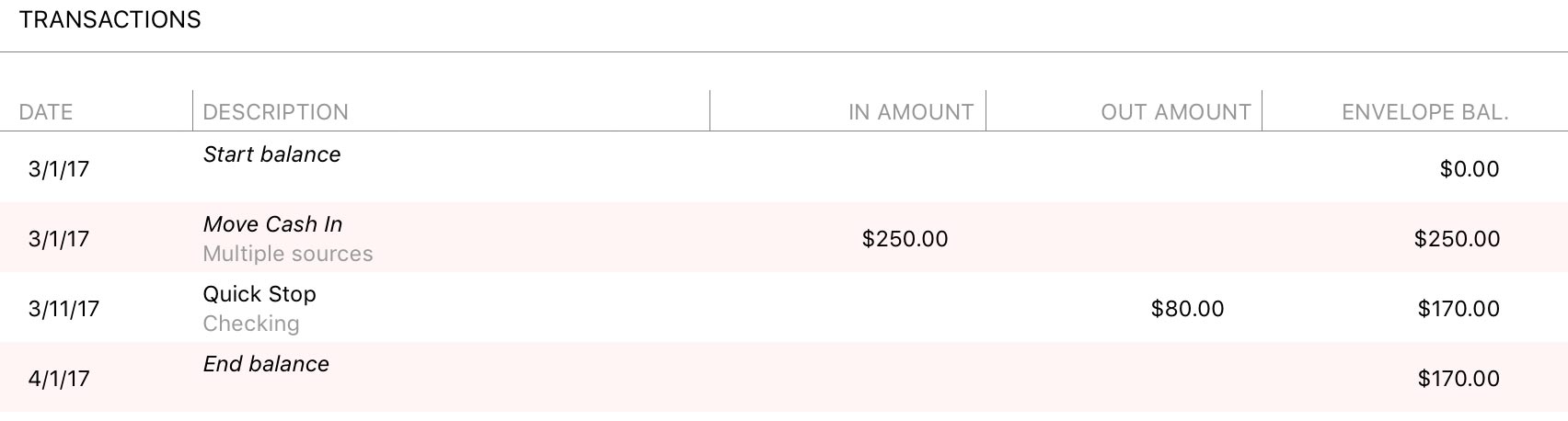
Adjust envelope balances
In the event that a mistake is made that cannot be corrected by moving cash between envelopes, Banktivity will let you make arbitrary adjustments to your envelopes. First navigate to the time period in which the adjustment should be recorded, then click "Adjust Cash" at the top of the budget view. Choose which envelope to adjust, enter the amount of the adjustment, and click "OK" to record the adjustment.
To adjust several envelopes at once, click "Edit Budget" at the top of the budget view. Proceed to the last screen of the assistant, and you will see a list of all your envelope balances. Make any adjustments necessary, then click "Done" to save the changes. All adjustments will be recorded as part of the envelopes' cash flow.
If you adjust an envelope balance while viewing a time period in the past, be aware that the change will affect your envelope cash from that point forward. The adjustment will be recorded on the last date of the period, and all budget amounts after that date will be affected by the change. Balances cannot be adjusted while viewing time periods in the future.
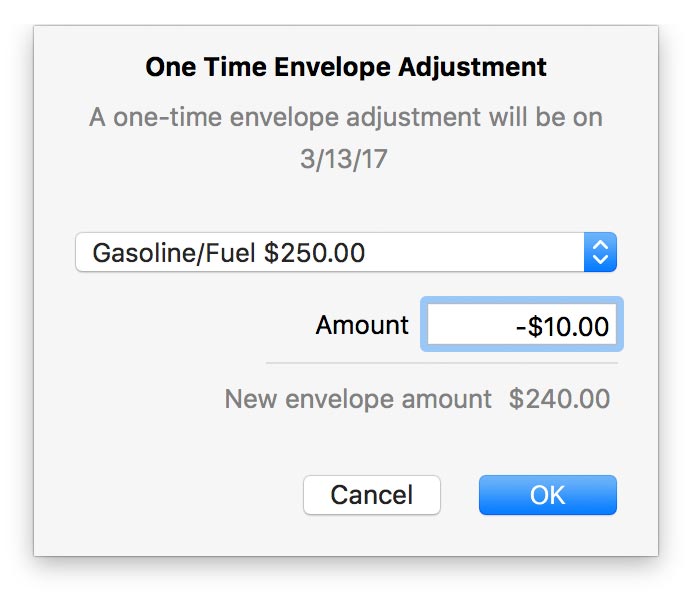
Disable envelope-style budgeting
If you decide that traditional category-based budgeting suits your style better than envelopes, you can turn off the envelope features in an existing budget. Click "Edit Budget" at the top of the budget view and proceed through the assistant to the last screen, titled "Envelope Cash." Check the box marked "Disable envelope budgeting" and click "Done" to proceed. Envelopes will no longer appear on the budget report, and all cash flow history for those envelopes will be deleted. Other budget settings and the transactions in your accounts will not be affected.