How do I make adjustments to a budget?
From time to time, you may need to make adjustments to your budget by adding or removing categories, changing expected amounts, or updating the schedules for certain income or expenses. Banktivity allows you to make these changes on the fly, and best of all, it tracks the changes you make so that past budgets accurately reflect the figures you expected at the time.
Adjusting unscheduled income and expenses
You can easily adjust the amount and frequency of unscheduled income and expenses while viewing a budget. Move the mouse over the category you want to edit and click the amount in the "Budgeted" column. A popup inspector will appear with the amount and frequency of any unscheduled payments expected for that category, along with a list of any scheduled payments that fall within the budget period:
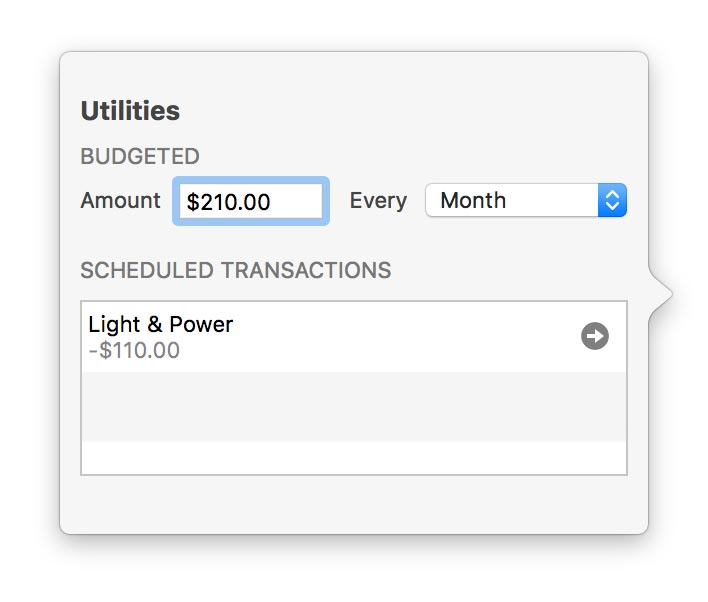
Make any adjustments necessary, then click "Save" to record the changes. The budgeted total for that category will update immediately to reflect the changes.
Make sure you set the budget period (at the top right corner of the budget view) before adjusting a budget item. Once you save the change, it will be applied to that budget period and all future periods as well. Past budget periods will not be affected unless the category was previously unbudgeted. Changes made in the weekly view will be applied to the whole month.
Changing the budget settings and adjusting schedules
The budget assistant is used to change the budget name and currency, modify which accounts and categories are included in a budget, add/remove/change expected income and expenses (scheduled or unscheduled), and enable/disable envelope budgeting. While viewing a budget report, navigate to the time period when you want the changes to take effect, then click "Edit Budget" above the budget view. The budget assistant will open to show you how your budget is currently configured, and will proceed exactly as it did when you first created the budget. Make any adjustments necessary as you go along, and be sure to complete the assistant to record the changes. The budget will update immediately to reflect the changes.
Make sure you set the budget period before adjusting any budget items. Once you save the changes, they will be applied to that budget period and all future periods as well. Past budget periods will not be affected unless a category was previously unbudgeted. Changes made in the weekly view will be applied to the whole month.
Adjusting cash in envelopes
Please refer to the article on envelope budgeting for assistance with this topic.