Fix cost basis
If you chose to import one or more investment accounts, Banktivity downloaded your current holdings and as much of your transaction history as possible. If a complete history was not available, however, the cost basis for the securities in that account is likely to be incorrect. To check if your cost basis is complete, choose Account > Fix Cost Basis. If there are any shares that have gaps in their history, they will appear in a list:
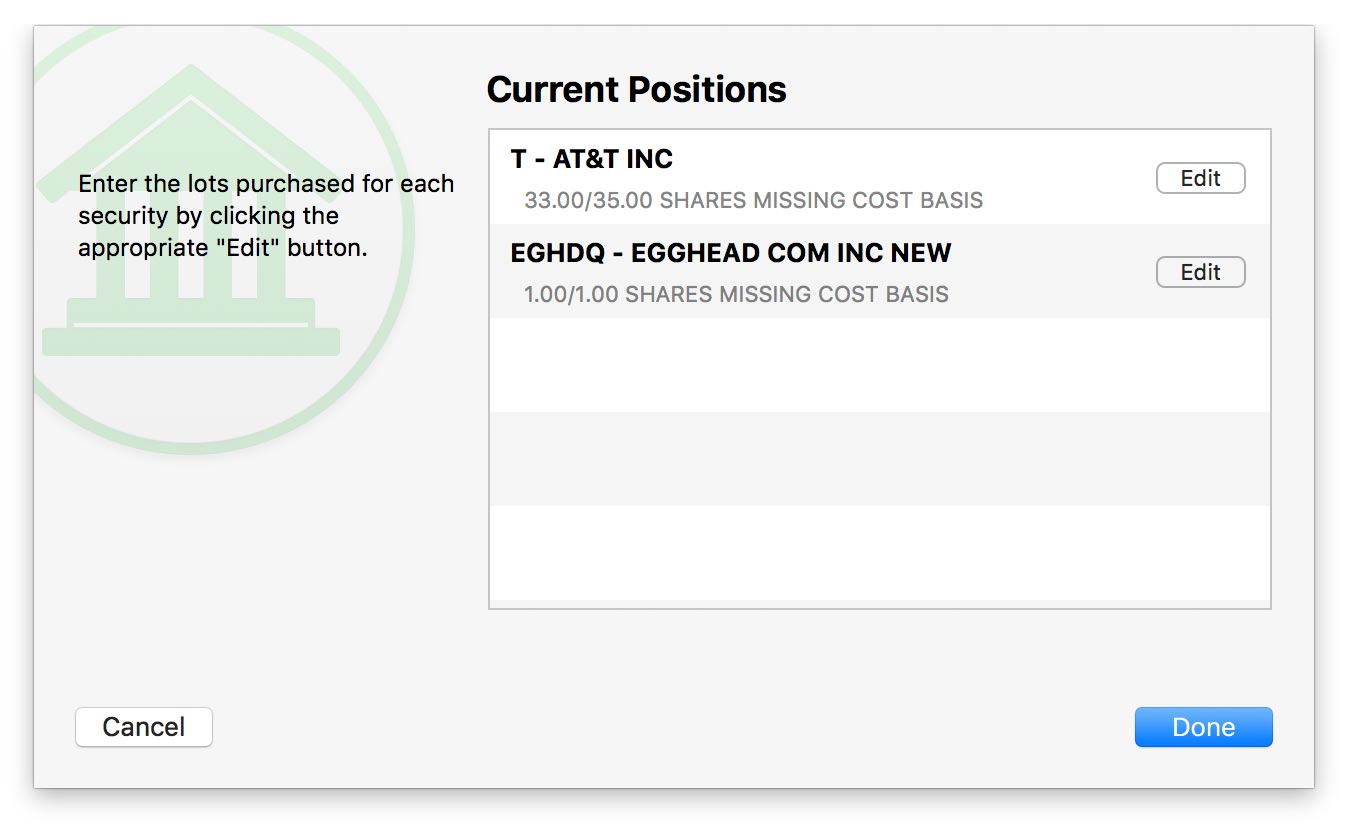
For each security that appears in the list, click the "Edit" button and Banktivity will prompt you to enter its cost details. You can either average the original purchase price of the missing shares and record them as a single lot, or you can enter multiple lots with different share prices.
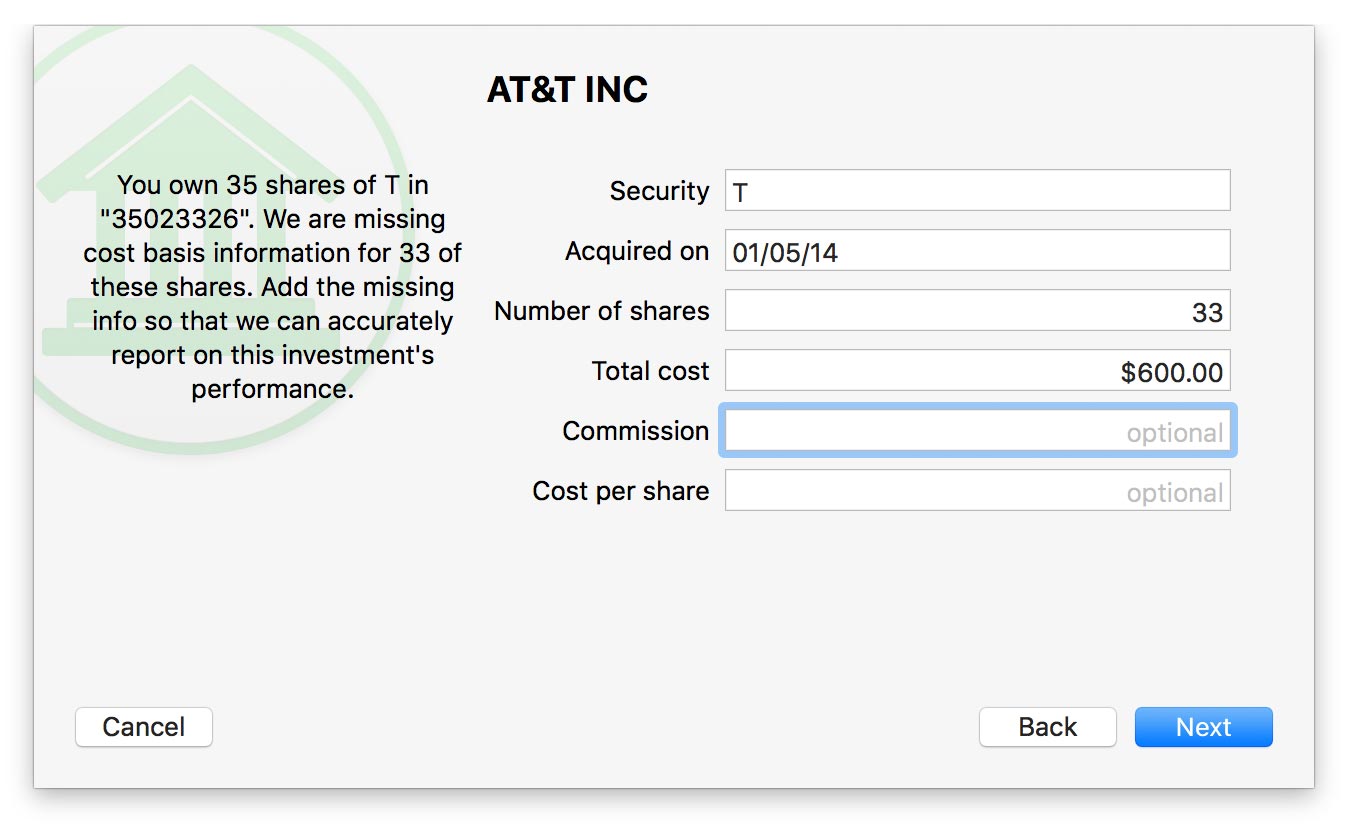
Enter the date on which the shares were purchased, the number of shares bought, and whatever price details you have: the total cost of the purchase, the amount of commission paid, and/or the price paid per share. Click "Next" to record the lot. If you have not accounted for all the missing shares of the security in question, Banktivity will prompt you to enter another lot. Once all shares have been accounted for, Banktivity will show you a list of the lots you recorded:
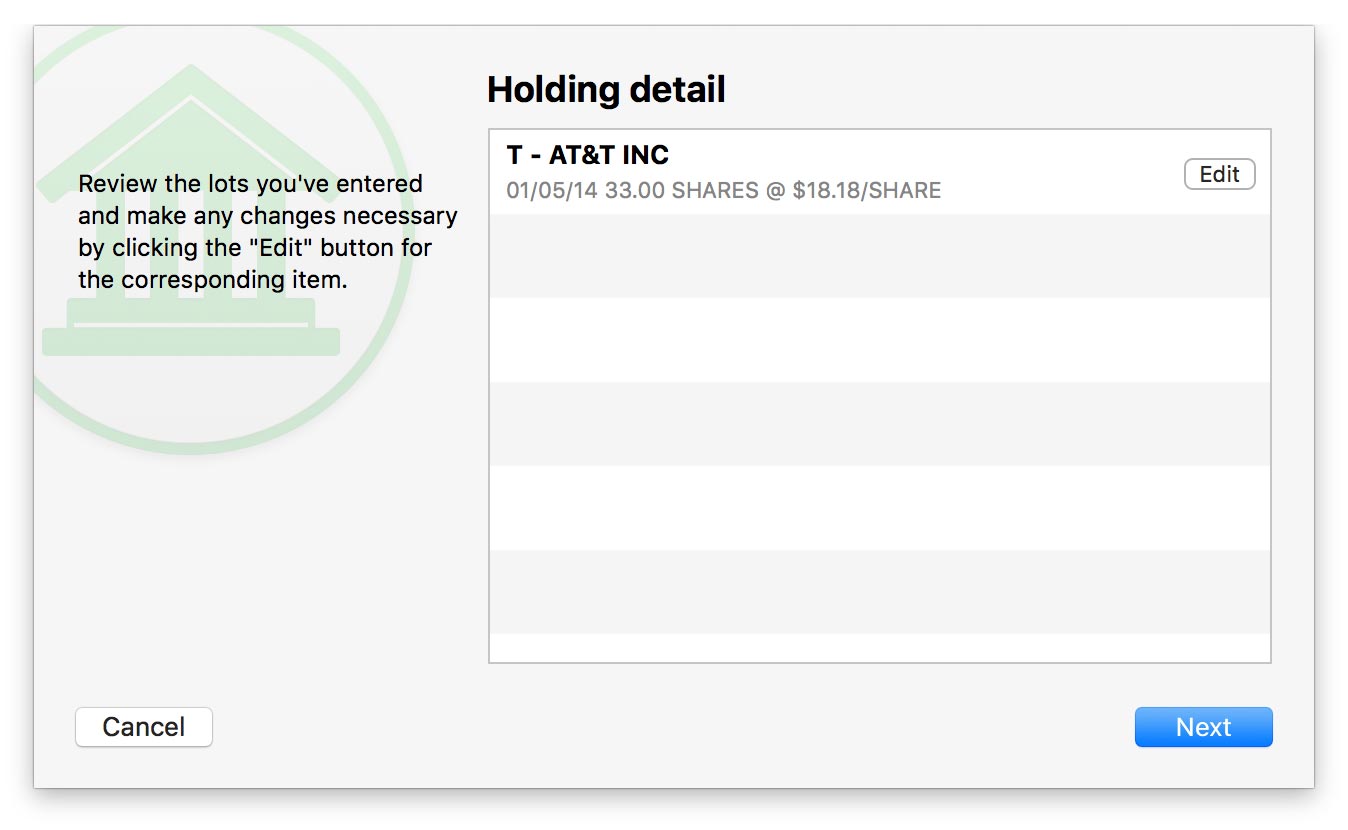
If any changes need to be made, click the "Edit" button next to a lot to adjust or delete it. When all the details are correct, click "Next" to return to the list of securities with missing cost basis information. Once you have recorded the cost basis for all securities in the list, click "Done" to return to the main window.
It pays to be meticulous when recording your cost basis! Missing or incorrect cost data can cause Banktivity to miscalculate the value of your investments when you generate reports. Request a copy of your transaction history from your brokerage, if necessary, to ensure that you are recording the correct information in Banktivity.