How do I delete an account in Banktivity for Mac?
Control-click the account in the sidebar and choose "Delete" from the contextual menu. Banktivity will ask you to confirm that you want to permanently delete the account. All transactions contained within the account will also be deleted. Any transfers in the account will be deleted, but the transactions in other accounts to which those transfers are connected will not be deleted (they simply will no longer show the account in their category fields).
Deleting a loan account will cause any scheduled payments associated with the account to be deleted as well. Deleting an account that is used for online bill pay will also delete any payments associated with the account and listed under "Payments" in the sidebar. Note that these payments will not be canceled, just removed from Banktivity.
How do I delete accounts on iPad and iPhone?
If you have old or unused accounts in Banktivity that you want to delete entirely, click "EDIT" from the summary page, next to the word "Accounts." The following list of your accounts will appear:
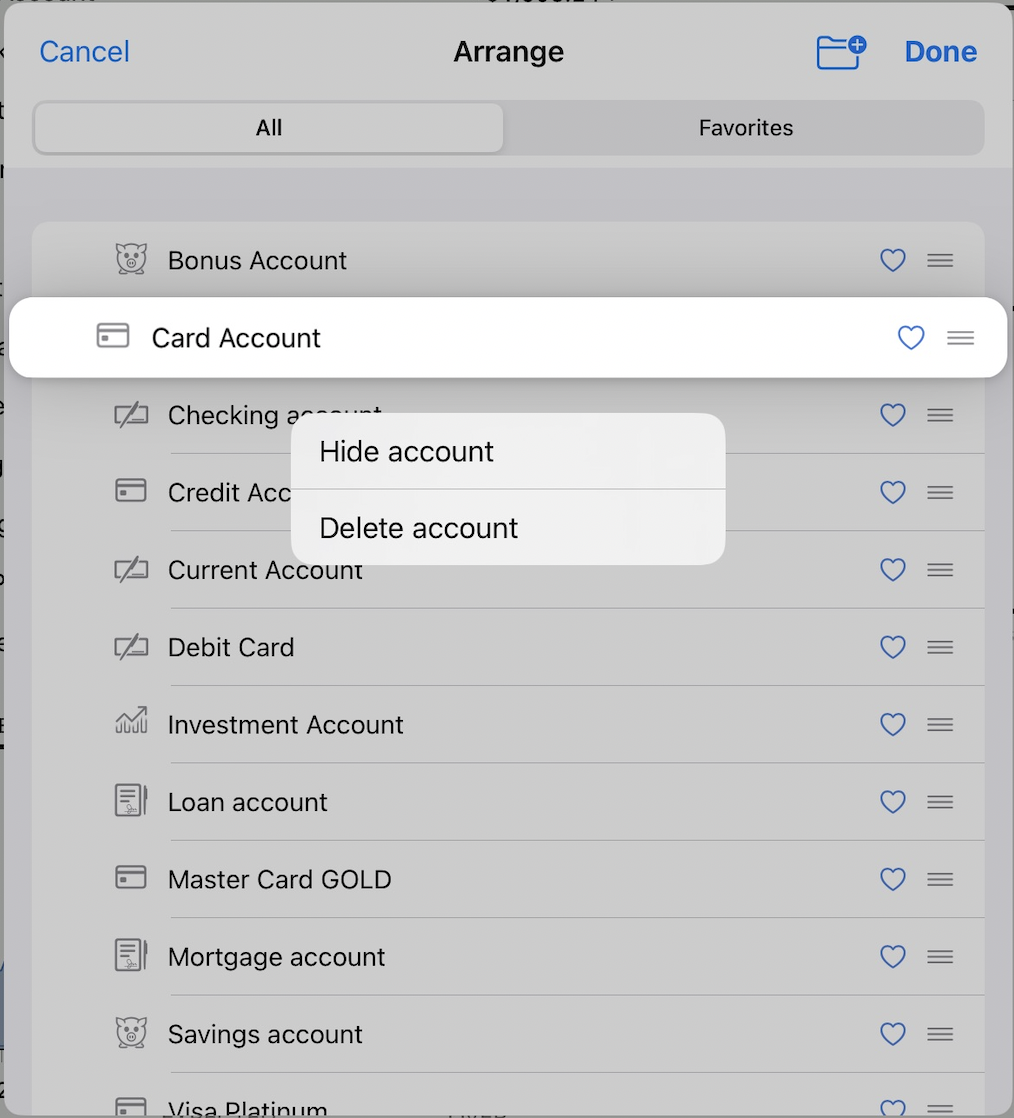
Press and hold your finger on one of the accounts to reveal some options. Choosing "Delete account" will completely remove the account and any transactions in that account.