How do I install Banktivity?
Banktivity is available for subscribing directly from IGG Software and from other online retailers, including the Mac App Store.
Install Banktivity from the IGG Software website
- Download the Banktivity application from our website at: www.banktivity.com
- Look for "Banktivity9_Web.dmg" on your Desktop or in your Downloads folder. Double-click this file to mount the Banktivity disk image on your Desktop. Your exact name may be slightly different, for example, you might see "Banktivity 9.2.1-258" like in the screenshot below.
-
The disk image should appear on your Desktop - it looks like a white external drive icon. Double-click the disk image to open it:
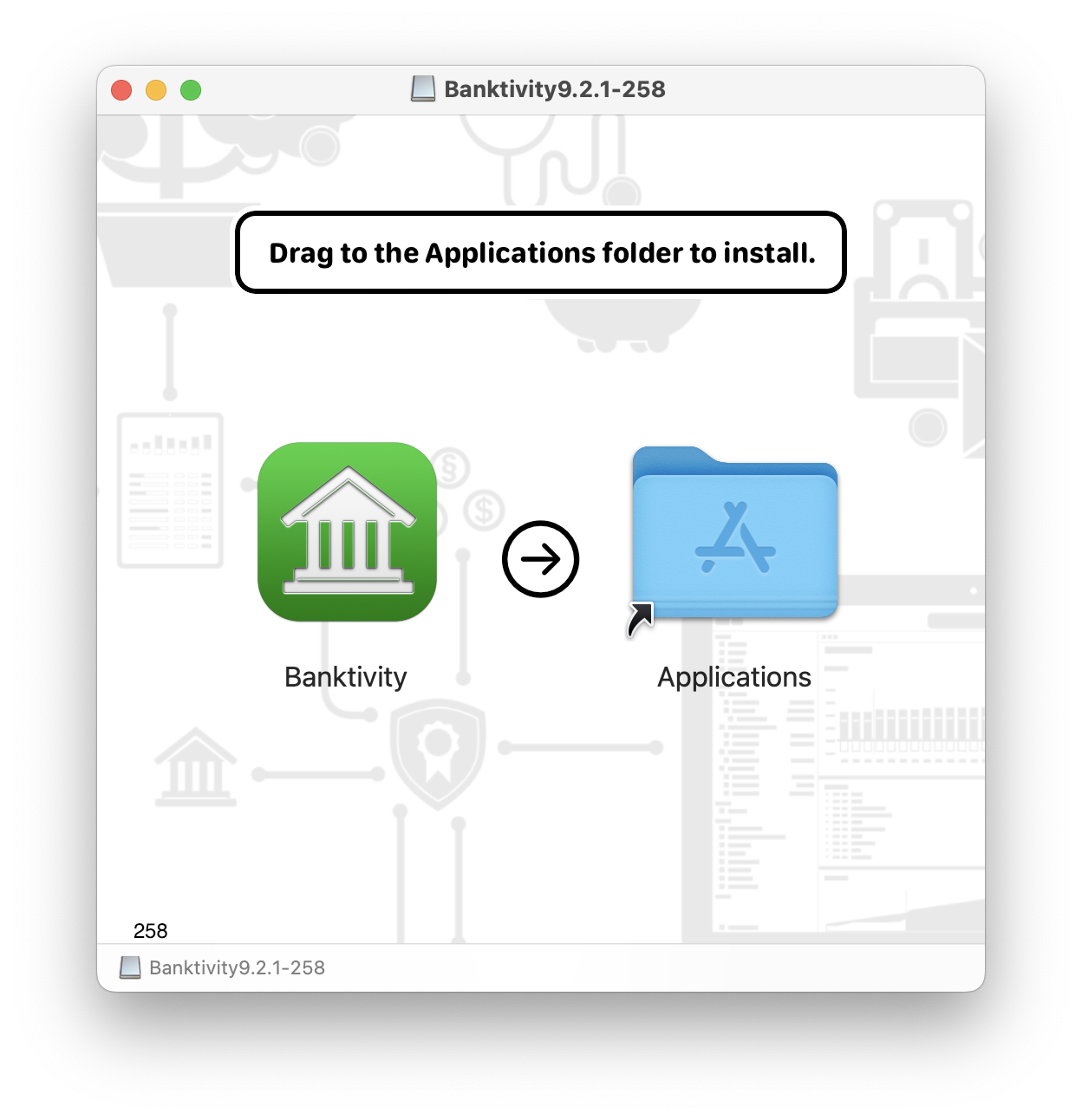
- In the window that appears, drag and drop the Banktivity icon onto the Applications folder to copy the software to your computer. If you have a previous version of Banktivity installed, allow the computer to replace the existing application.
- Close the disk image window, then drag both the "Banktivity 8" disk image and "Banktivity9_Web.dmg" from your Desktop or Downloads folder to the Trash.
- Open your Applications folder and drag "Banktivity" onto your Dock to keep it there for easy access.
- Click the Banktivity icon on your Dock to launch the software.
Install Banktivity after purchasing from the Mac App Store
- Launch the App Store from your Applications folder.
- Click "Purchases" on the toolbar.
- Click the "Install" button next to Banktivity, then wait for the download to finish.
- Open your Applications folder and drag "Banktivity" onto your Dock to keep it there for easy access.
- Click the Banktivity icon on your Dock to launch the software.
That's it! Banktivity is now installed on your computer.
You can use the software in trial mode for up to 30 days before subscribing. See Purchasing & Registration for more information. Read on to learn about getting started with Creating a Document.