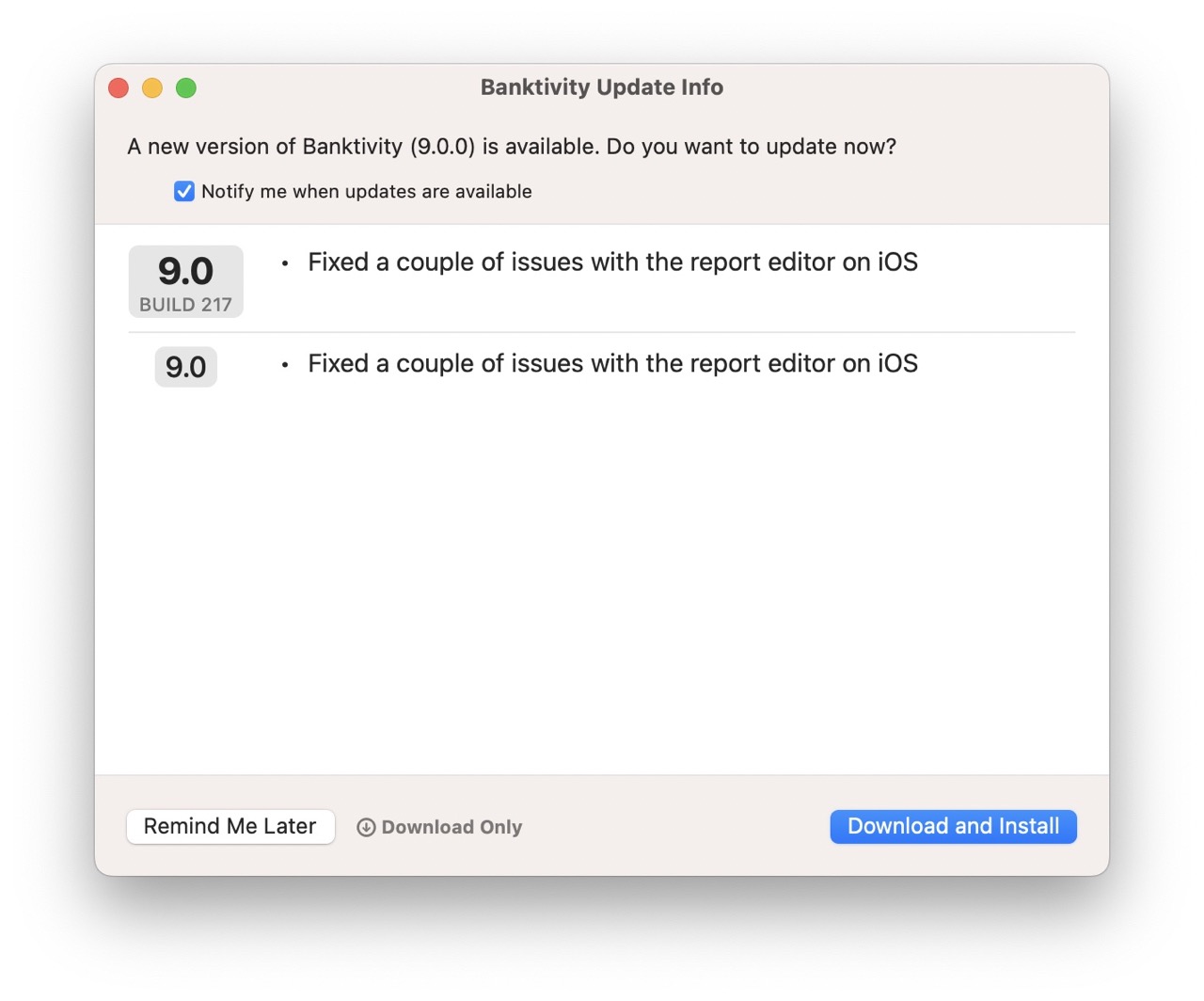How do I update Banktivity?
We are constantly working to improve our software. When an update is available the app will automatically notify you if you have notifications turned on or you can force the app to check for an update.
If you purchased Banktivity through the Mac App Store, all updates must be installed through the App Store. Update notifications are not available in that version of Banktivity.
Check for an update
Choose Banktivity > Check for Updates to force the app to check for an available updates.
Enable update notifications
Choose Banktivity > Settings and click the "General" button. Check "Notify me when an update is available." The next time you launch Banktivity, it will connect to our website and check the number of the latest version available (don't worry - no information is transmitted to us in the process). If the latest version is newer than the one you have installed, Banktivity will notify you an update is available.
When an update is available
When an update is available you'll be presented with a screen similar to the one below. Click the "Download and Install" button to start the upgrade process. Once the new version is downloaded, Banktivity will walk you through installing the new version of the app and will replace the old version.